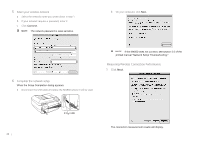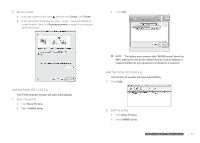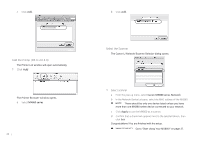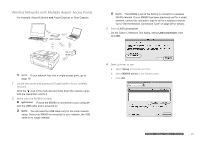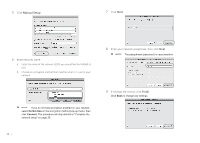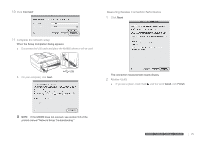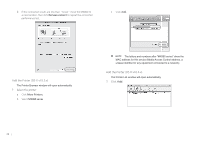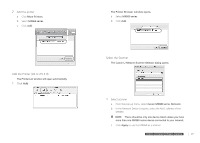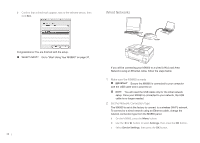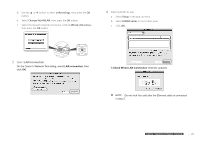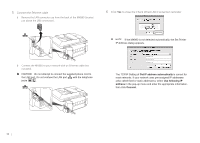Canon MX860 MX860 Getting Started For Mac Users - Page 25
Click, Complete the network setup, Review results - reviews
 |
UPC - 013803102963
View all Canon MX860 manuals
Add to My Manuals
Save this manual to your list of manuals |
Page 25 highlights
10 Click Connect Measuring Wireless Connection Performance 1 Click Next 11 Complete the network setup When the Setup Completion dialog appears: a Disconnect the USB cable and place the MX860 where it will be used. b On your computer, click Next. The connection measurement results display. 2 Review results a If you see a green check mark and the word Good, click Finish. If the MX860 does not connect, see section 5.6 of the printed manual "Network Setup Troubleshooting." prepare hardware software network prepare hardware software network prepare hardware software network prepare hardware software network 25
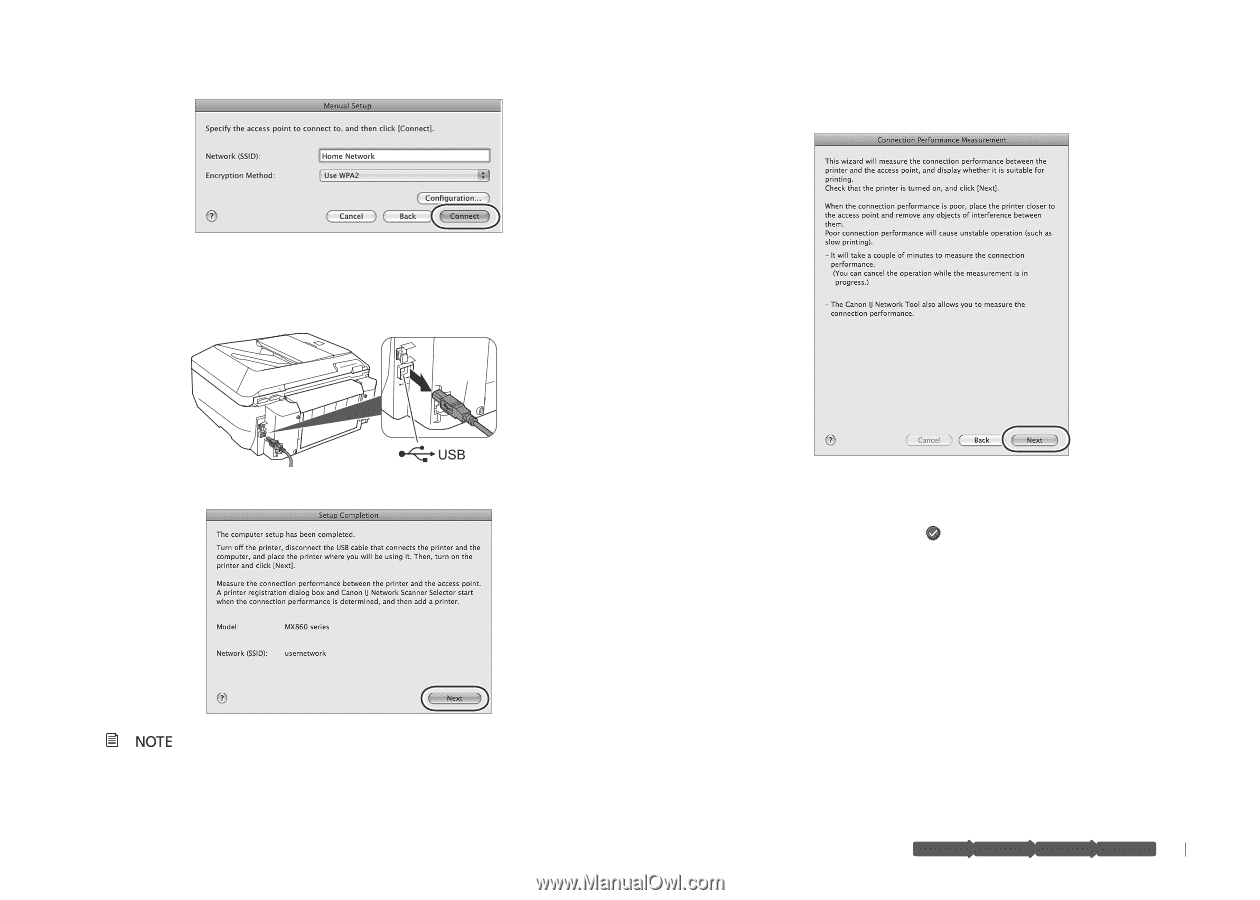
25
hardware
software
network
prepare
Click
10
Connect
Complete the network setup
11
When the Setup Completion dialog appears:
Disconnect the USB cable and place the MX860 where it will be used.
a
On your computer, click
b
Next
.
If the MX860 does not connect, see section 5.6 of the
printed manual "Network Setup Troubleshooting."
Measuring Wireless Connection Performance
Click
1
Next
The connection measurement results display.
Review results
2
If you see a green check mark
a
and the word
Good
, click
Finish
.