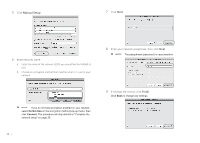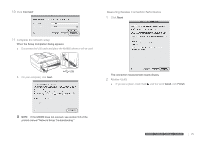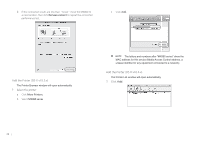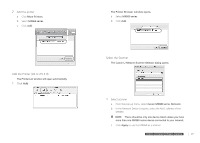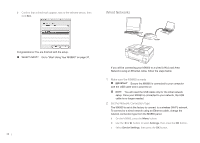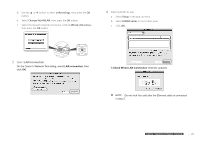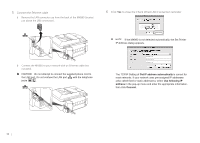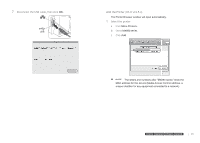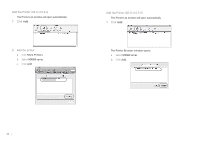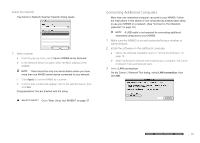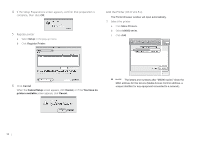Canon MX860 MX860 Getting Started For Mac Users - Page 29
LAN connection, Check Wired LAN Connection - wlan setup
 |
UPC - 013803102963
View all Canon MX860 manuals
Add to My Manuals
Save this manual to your list of manuals |
Page 29 highlights
d Use the ▲ or ▼ button to select LAN settings, then press the OK button. e Select Change WLAN/LAN, then press the OK button. f Select the desired network connection method (Wired LAN active), then press the OK button. 4 Select printer to use a Select Setup in the pop-up menu. b Select MX860 series in the Printers pane. c Click OK. 3 Select LAN connection On the Canon IJ Network Tool dialog, select LAN connection, then click OK. A Check Wired LAN Connection reminder appears. Do not click Yes until after the Ethernet cable is connected in step 5. prepare hardware software network prepare hardware software network prepare hardware software network prepare hardware software network 29

29
hardware
software
network
prepare
Use the
d
▲
or
▼
button to select
LAN settings
, then press the
OK
button.
Select
e
Change WLAN/LAN
, then press the
OK
button.
Select the desired network connection method (
f
Wired LAN active
),
then press the
OK
button.
Select
3
LAN connection
On the Canon IJ Network Tool dialog, select
LAN connection
, then
click
OK
.
Select printer to use
4
Select
a
Setup
in the pop-up menu.
Select
b
MX860 series
in the Printers pane.
Click
c
OK
.
A
Check Wired LAN Connection
reminder appears.
Do not click Yes until after the Ethernet cable is connected
in step 5.