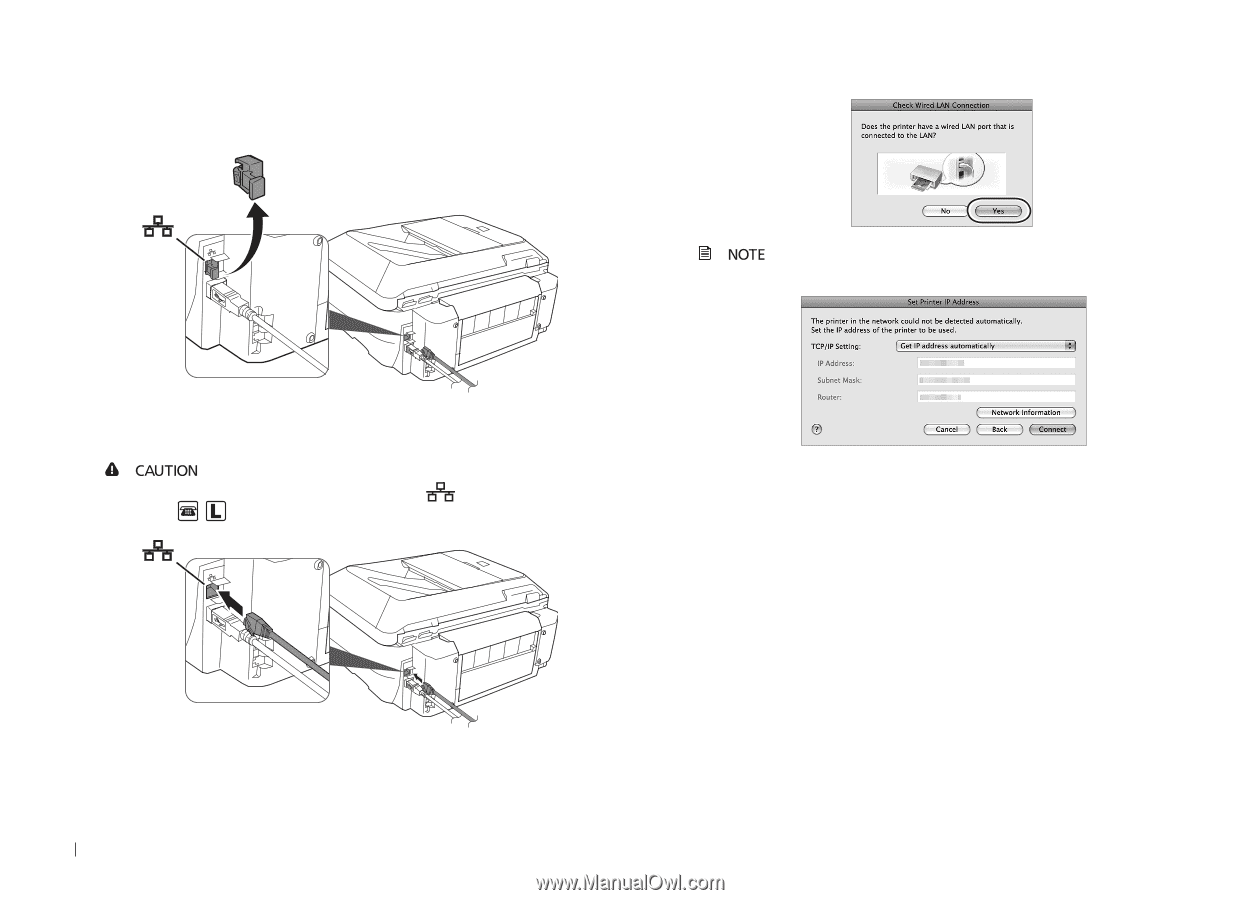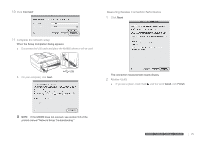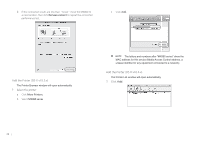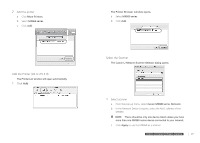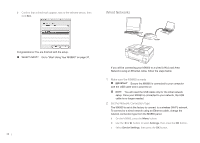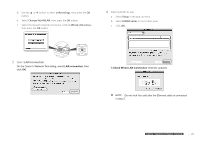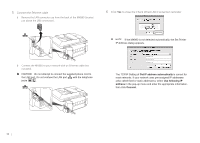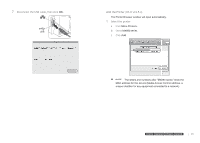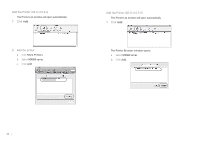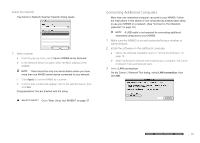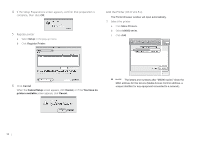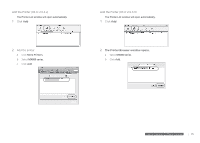Canon MX860 MX860 Getting Started For Mac Users - Page 30
Connect the Ethernet cable, Click, to close the Check Wired LAN Connection reminder
 |
UPC - 013803102963
View all Canon MX860 manuals
Add to My Manuals
Save this manual to your list of manuals |
Page 30 highlights
5 Connect the Ethernet cable a Remove the LAN connector cap from the back of the MX860 (located just above the USB connection). 6 Click Yes to close the Check Wired LAN Connection reminder If the MX860 is not detected automatically, the Set Printer IP Address dialog appears. b Connect the MX860 to your network with an Ethernet cable (not included). Do not attempt to connect the supplied phone cord to the LAN port. Do not confuse the LAN port with the telephone jacks . The TCP/IP Setting of Get IP address automatically is correct for most networks. If your network uses pre-assigned IP addresses (also called fixed or static addresses), select Use following IP address in the pop-up menu and enter the appropriate information, then click Connect. 30