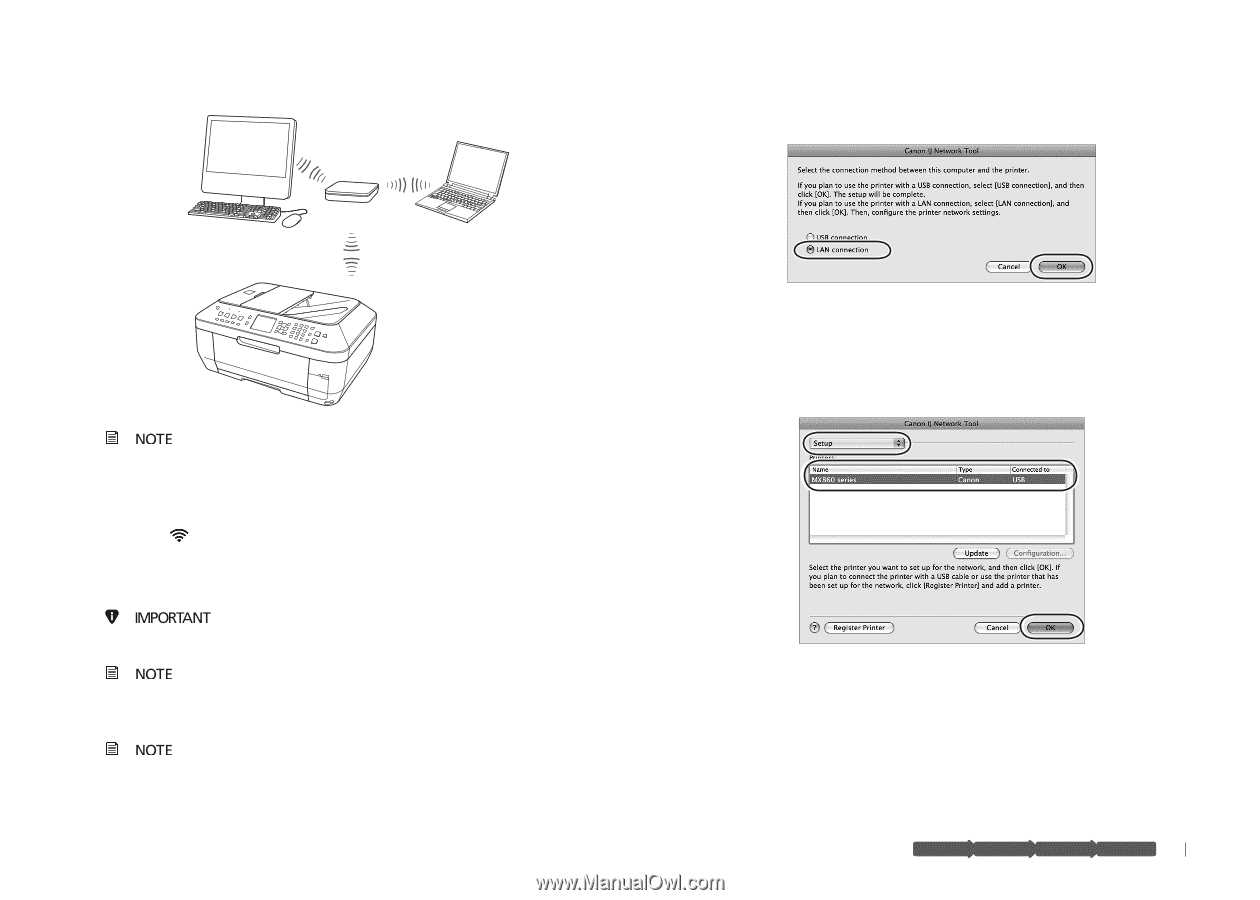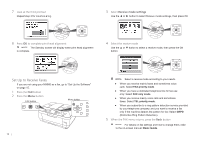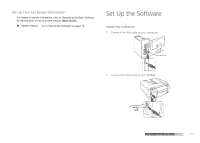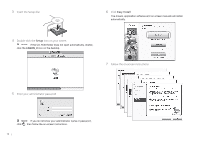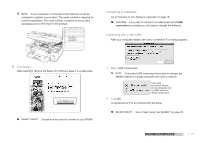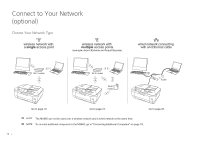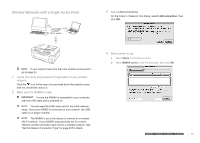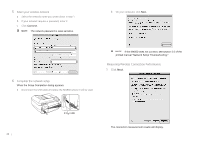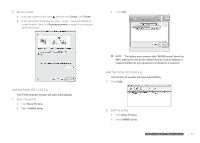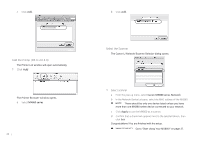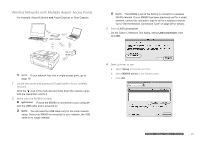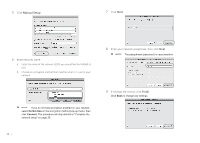Canon MX860 MX860 Getting Started For Mac Users - Page 19
Wireless Networks with a Single Access Point - wireless printer setup
 |
UPC - 013803102963
View all Canon MX860 manuals
Add to My Manuals
Save this manual to your list of manuals |
Page 19 highlights
wireless network with a single access point Wireless Networks with a Single Access Point wireless network with multiple access points (example: Airpor3t ExtSreemleectaLnAd NAircpoonrtnEexcptrieosns) wired network connecting with an Ethernet cable On the Canon IJ Network Tool dialog, select LAN connection, then click OK. Wi-Fi router If your network has more than one wireless access point, go to page 23. 1 Locate the name and password (if applicable) of your wireless network Click the icon in the menu bar and write down the network name with the checkmark next to it. 2 Make sure the MX860 is ready Ensure the MX860 is connected to your computer with the USB cable and is powered on. You will need the USB cable only for the initial network setup. Once your MX860 is connected to your network, the USB cable is no longer needed. The MX860 is set at the factory to connect to a wireless (Wi-Fi) network. If your MX860 was previously set for a wired network, set the connection type now for a wireless network. See "Set the Network Connection Type" on page 28 for details. Wi-Fi router router Wi-Fi router 4 Select printer to use a Select Setup in the pop-up menu. b Select MX860 series in the Printers pane, then click OK. prepare hardware software network prepare hardware software network prepare hardware software network prepare hardware software network 19