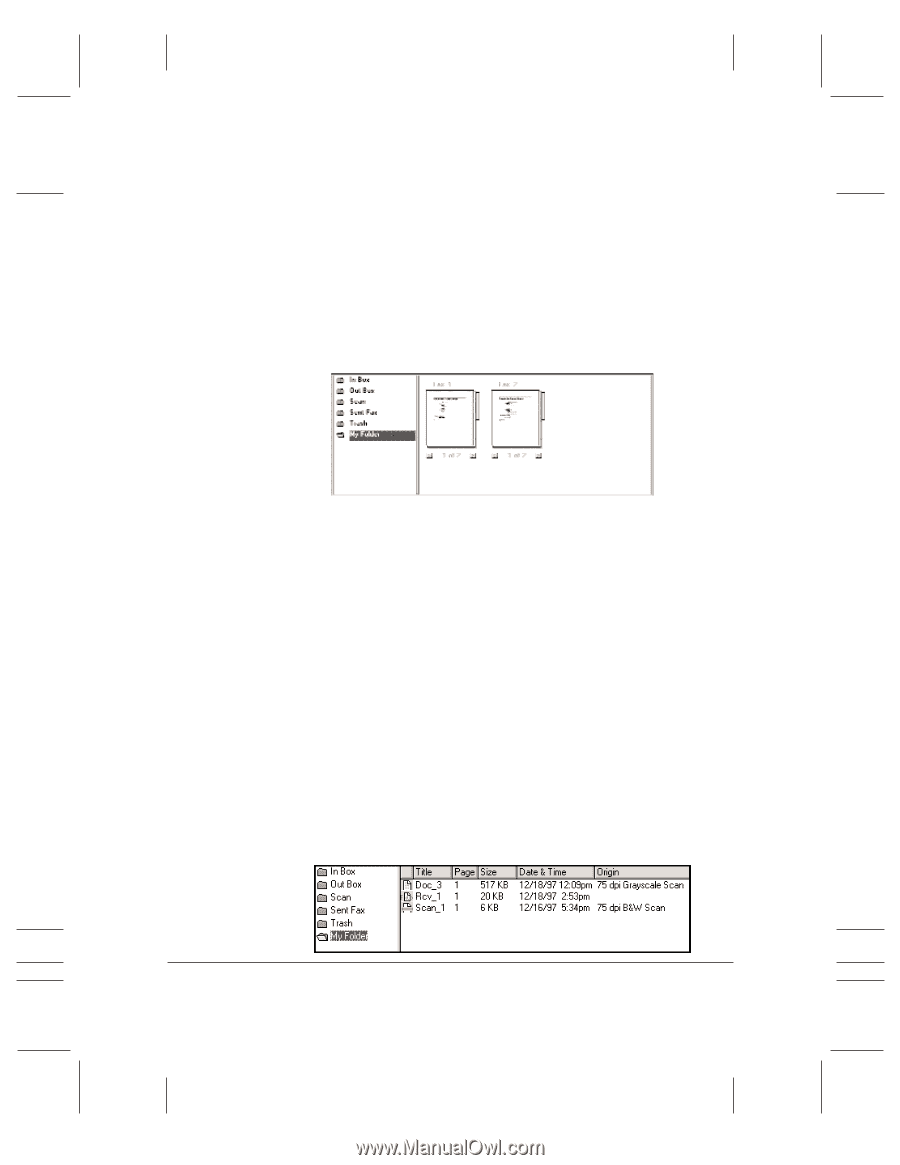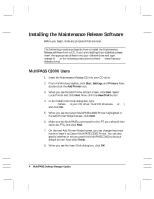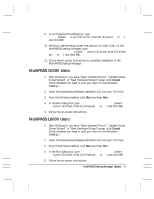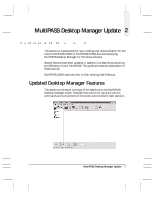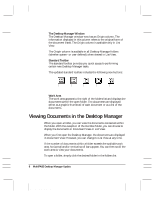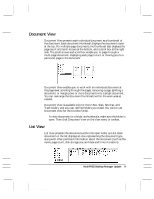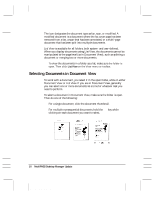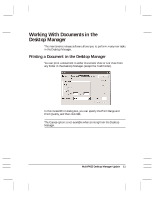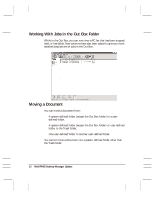Canon MultiPASS C3500 Desktop Manager Maintenance Release Notes - Page 13
Document View, List View, Document View is available only for the In Box, Scan, Sent Fax,
 |
View all Canon MultiPASS C3500 manuals
Add to My Manuals
Save this manual to your list of manuals |
Page 13 highlights
Document View Document View presents each individual document as a thumbnail of the document. Each document thumbnail displays the document name at the top. For multiple page documents, the thumbnail also displays the page count and scroll arrows at the bottom, and a scroll box at the right side. The scroll arrows and scroll box enable you to page through a multi-page document, displaying each page in turn or moving you to a particular page in the document. Document View enables you to work with an individual document at the page level: scrolling through the pages, removing a page, splitting a document, or merging two or more documents into a single document. You can rearrange the document thumbnails within the work area as needed. Document View is available only for the In Box, Scan, Sent Fax, and Trash folders, and any user-defined folders you create. You cannot use Document View for the Out Box folder. r To view documents in a folder as thumbnails, make sure the folder is open. Then click Document View on the View menu or toolbar. List View List View presents the documents within the open folder as a list. Each document on the list displays an icon representing the document type, along with other pertinent information about the document (such as the name, page count, disk storage size, and date and time of creation). MAINTENANCE RELEASE/V000/08-98 MultiPASS Desktop Manager Update 9