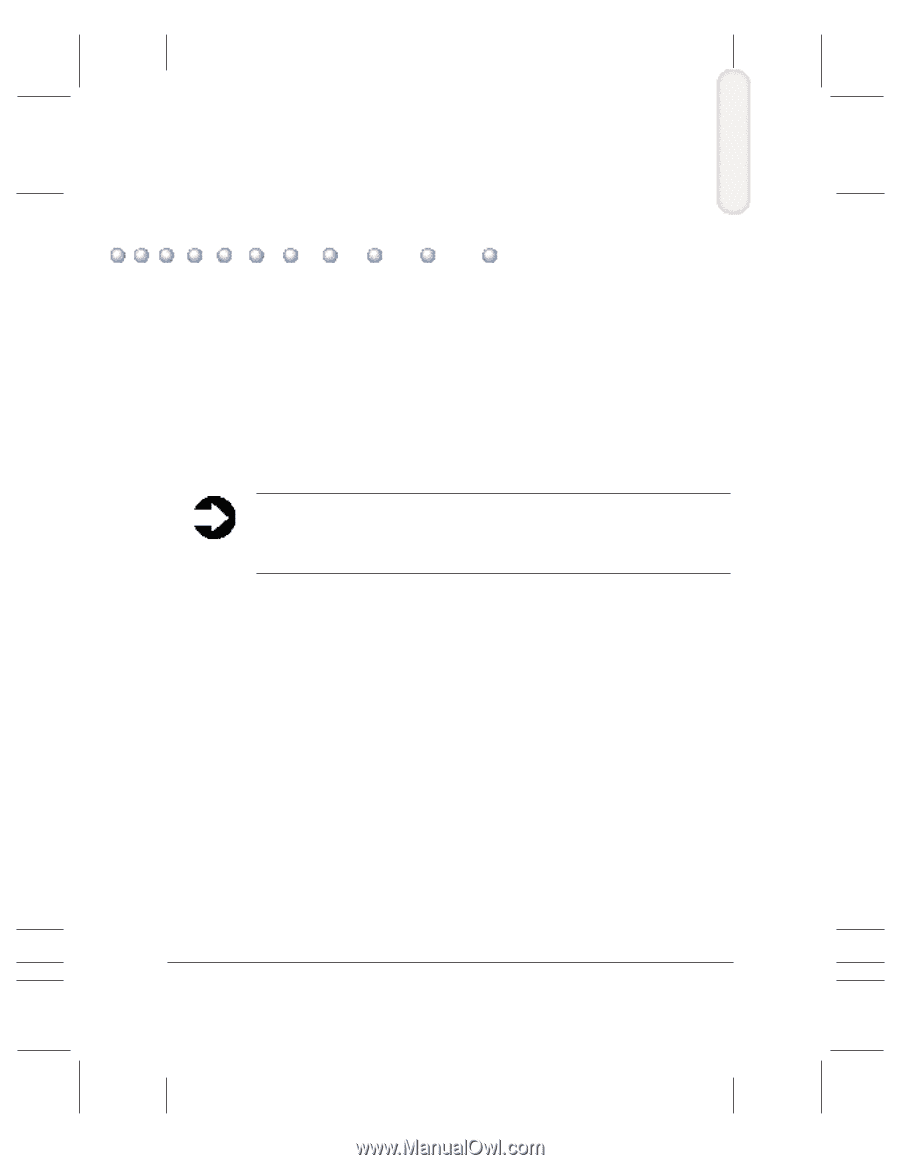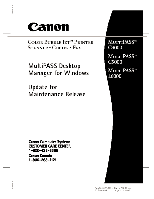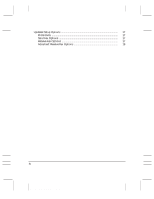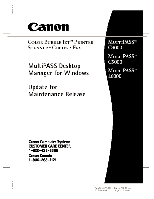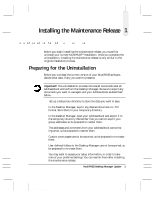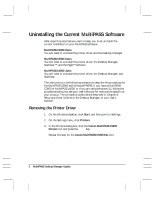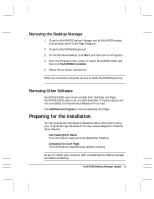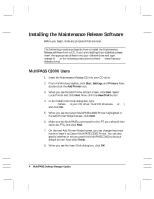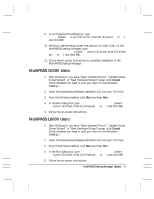Canon MultiPASS C3500 Desktop Manager Maintenance Release Notes - Page 5
Installing the Maintenance Release, Preparing for the Uninstallation - software
 |
View all Canon MultiPASS C3500 manuals
Add to My Manuals
Save this manual to your list of manuals |
Page 5 highlights
Installing the Maintenance Release 1 Before you begin installing the maintenance release, you must first uninstall your current MultiPASS™ installation. Once you complete the uninstallation, installing the maintenance release is very similar to the original installation process. Preparing for the Uninstallation Before you uninstall the current version of your MultiPASS software, decide what data, if any, you want to preserve. Important! The uninstallation process removes all documents and all Address Book entries from the Desktop Manager. Be sure to export any documents you want to use again and your Address Book as described below. r Set up a temporary directory to store the data you want to save. r In the Desktop Manager, export any desired documents to .TIF format. Store them in your temporary directory. r In the Desktop Manager, open your Address Book and export it to the temporary directory. Remember that you cannot export your group addresses, so be prepared to reenter them. The addresses and comments from your Address Book cannot be imported, so be prepared to reenter them. r Custom cover pages cannot be exported, so be prepared to re-create them. r User-defined folders in the Desktop Manager cannot be exported, so be prepared to re-create them. r You may want to access your setup information, in order to take note of your preferred settings. You can reenter them after installing the maintenance release. MultiPASS Desktop Manager Update 1 MAINTENANCE RELEASE/V000/08-98