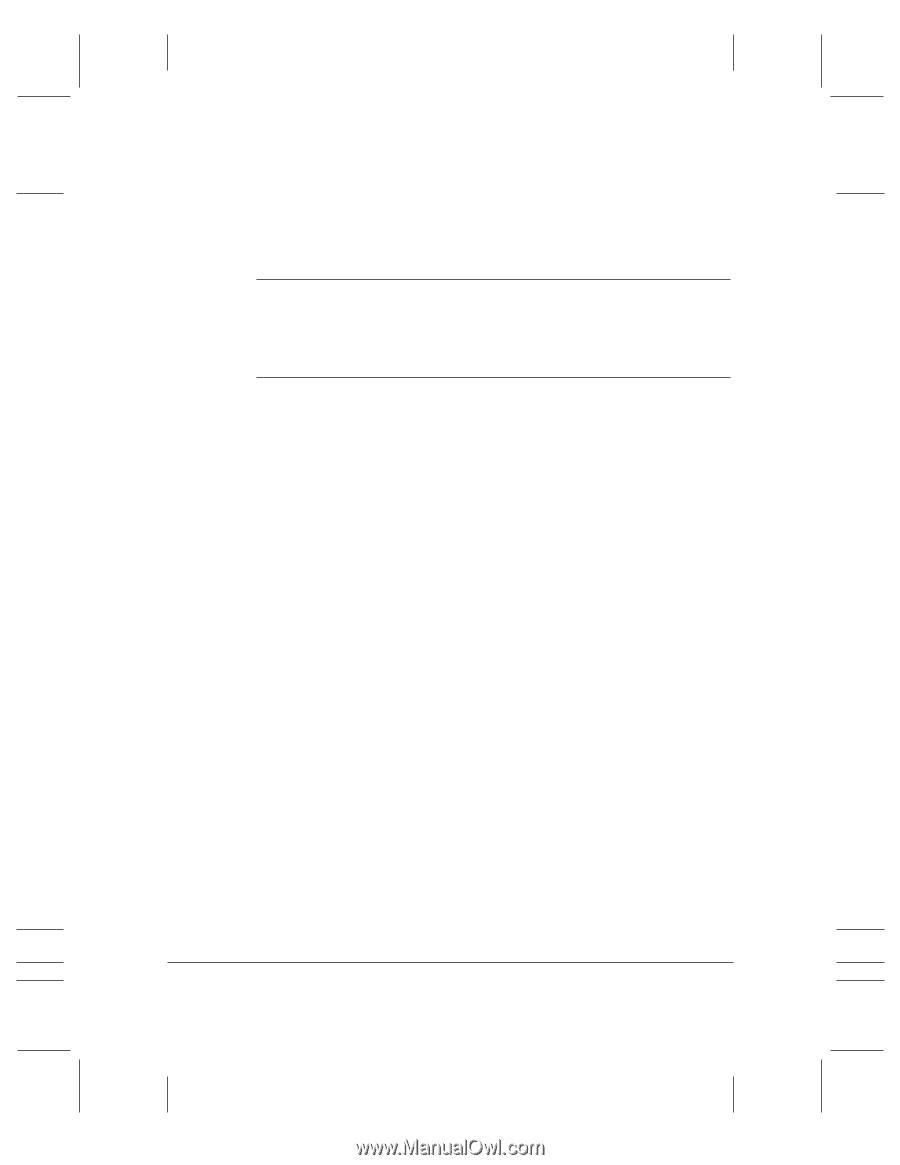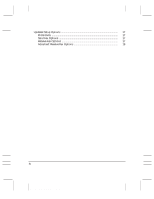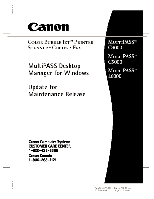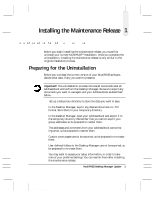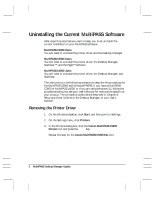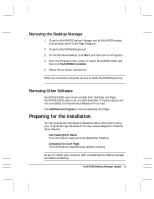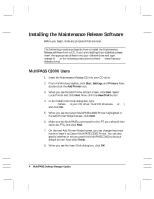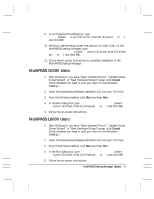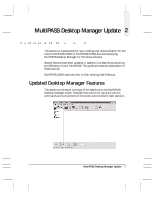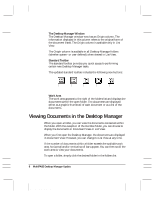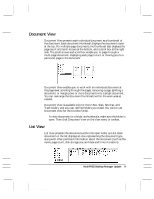Canon MultiPASS C3500 Desktop Manager Maintenance Release Notes - Page 8
Installing the Maintenance Release Software, MultiPASS C3000 Users - drivers
 |
View all Canon MultiPASS C3500 manuals
Add to My Manuals
Save this manual to your list of manuals |
Page 8 highlights
Installing the Maintenance Release Software Before you begin, close any programs that are open. The following procedures describe how to install the Maintenance N Release software from a CD. If you are installing from diskettes, please insert the appropriate diskette into your diskette drive and type a: instead of d: in the following instructions (where a: identifies your diskette drive). MultiPASS C3000 Users 1. Insert the Maintenance Release CD into your CD drive. 2. From the Windows taskbar, click Start, Settings, and Printers. Now, double-click the Add Printer icon. 3. When you see the Add Printer Wizard screen, click Next. Select Local Printer and click Next. Now, click the Have Disk button. 4. In the Install From Disk dialog box, type d:\mpc3000\winbj\ disk1 (where d: is your CD driver; most CD drives are d: or e:) and click OK. 5. When you see the Canon MultiPASS C3000 Printer highlighted in the Add Printer Wizard screen, click Next. 6. Make sure the MultiPASS is connected to the LPT port selected here (such as LPT1) and click Next. 7. On the next Add Printer Wizard screen, you can change the printer name or leave it as Canon MultiPASS C3000 Printer. You can also specify whether or not you want the MultiPASS C3000 to be your default printer. Now click Finish. 8. When you see the Insert Disk dialog box, click OK. 4 MultiPASS Desktop Manager Update MAINTENANCE RELEASE/V000/08-98