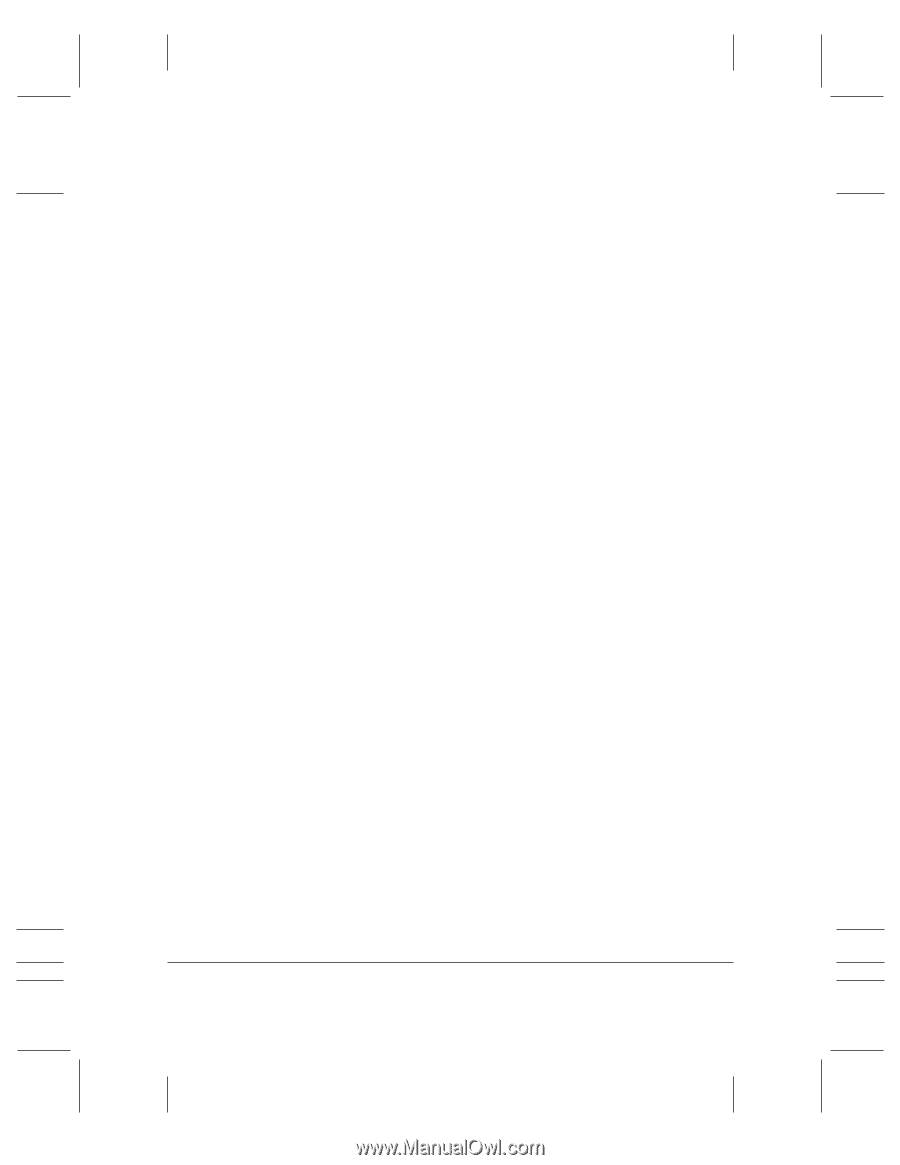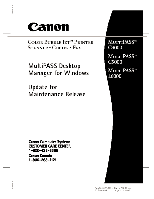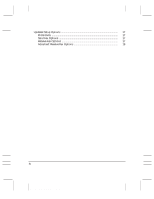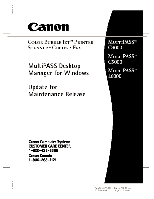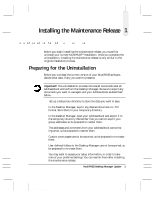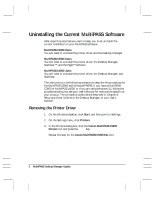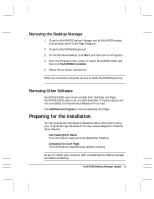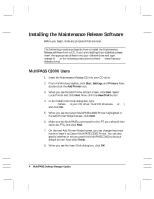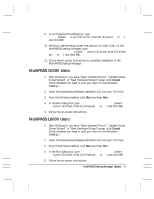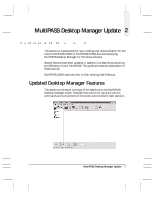Canon MultiPASS C3500 Desktop Manager Maintenance Release Notes - Page 6
Uninstalling the Current MultiPASS Software, Removing the Printer Driver - manual
 |
View all Canon MultiPASS C3500 manuals
Add to My Manuals
Save this manual to your list of manuals |
Page 6 highlights
Uninstalling the Current MultiPASS Software After exporting any files you want to keep, you must uninstall the current installation of your MultiPASS software. MultiPASS C3000 Users You will need to uninstall the printer driver and the Desktop Manager. MultiPASS C5000 Users You will need to uninstall the printer driver, the Desktop Manager, ScanGear™, and the Pagis™ software. MultiPASS L6000 Users You will need to uninstall the printer driver, the Desktop Manager, and ScanGear. The instructions in the following subsections describe the procedures for the MultiPASS C5000 and Windows® 98/95. If you have a MultiPASS C3000 or MultiPASS L6000, or if you are using Windows 3.1, follow the procedures below but see your User's Manual for instructions specific to your product. The uninstall procedures are described in Chapter 8, Setup and Other Utilities in the Desktop Manager, in your User's Manual. Removing the Printer Driver 1. On the Windows desktop, click Start, and then point to Settings. 2. On the Settings menu, click Printers. 3. In the Printers dialog box, click the Canon MultiPASS C5000 Printer icon and press the Delete key. Repeat this step for the Canon MultiPASS C5000 Fax icon. 2 MultiPASS Desktop Manager Update MAINTENANCE RELEASE/V000/08-98