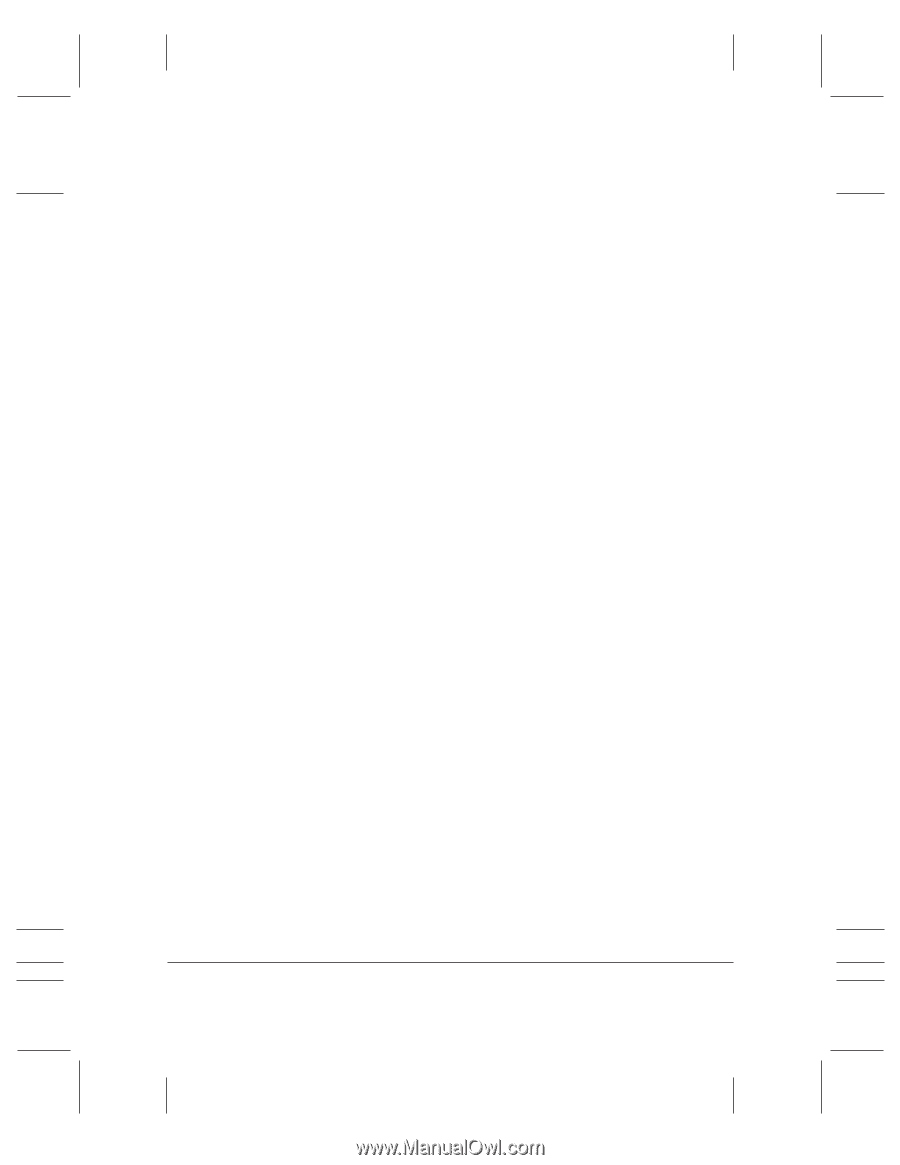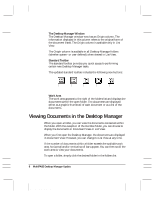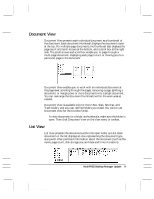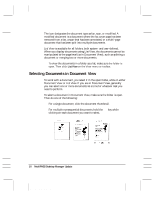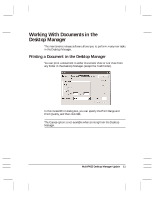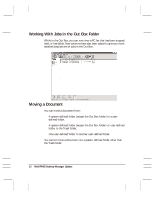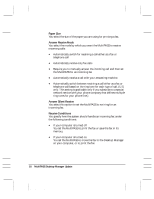Canon MultiPASS C3500 Desktop Manager Maintenance Release Notes - Page 17
Copying a Document, Deleting a Document or Folder, Duplicate, Delete
 |
View all Canon MultiPASS C3500 manuals
Add to My Manuals
Save this manual to your list of manuals |
Page 17 highlights
To move a document: 1. Open the folder containing the document you want to move. 2. Drag the document to the desired folder. In Document View, the document is placed in the first available grid space. In List View, it is placed in the appropriate sort order. Copying a Document A document can be copied within the same user-defined folder, or from one folder to a different (user-defined) folder. When you copy a document within the same folder, the copy is assigned a unique name. To copy a document within the same user-defined folder: 1. Open the folder with the document you want to copy. 2. Select the document and, on the Edit menu, click Duplicate. To copy a document from one folder to another: 1. Open the folder with the document you want to copy. 2. Drag the document, while holding down the Ctrl key, to the desired folder. Deleting a Document or Folder When you delete a document, it moves to the Trash folder. To delete a document permanently, you must empty the Trash folder. When you delete a folder, it is removed from the Desktop Manager window immediately and permanently deleted. To delete a document: 1. Open the folder with the document you want to delete and click the document. 2. Then, on the Edit menu, click Delete (or press the Del key). MultiPASS Desktop Manager Update 13 MAINTENANCE RELEASE/V000/08-98