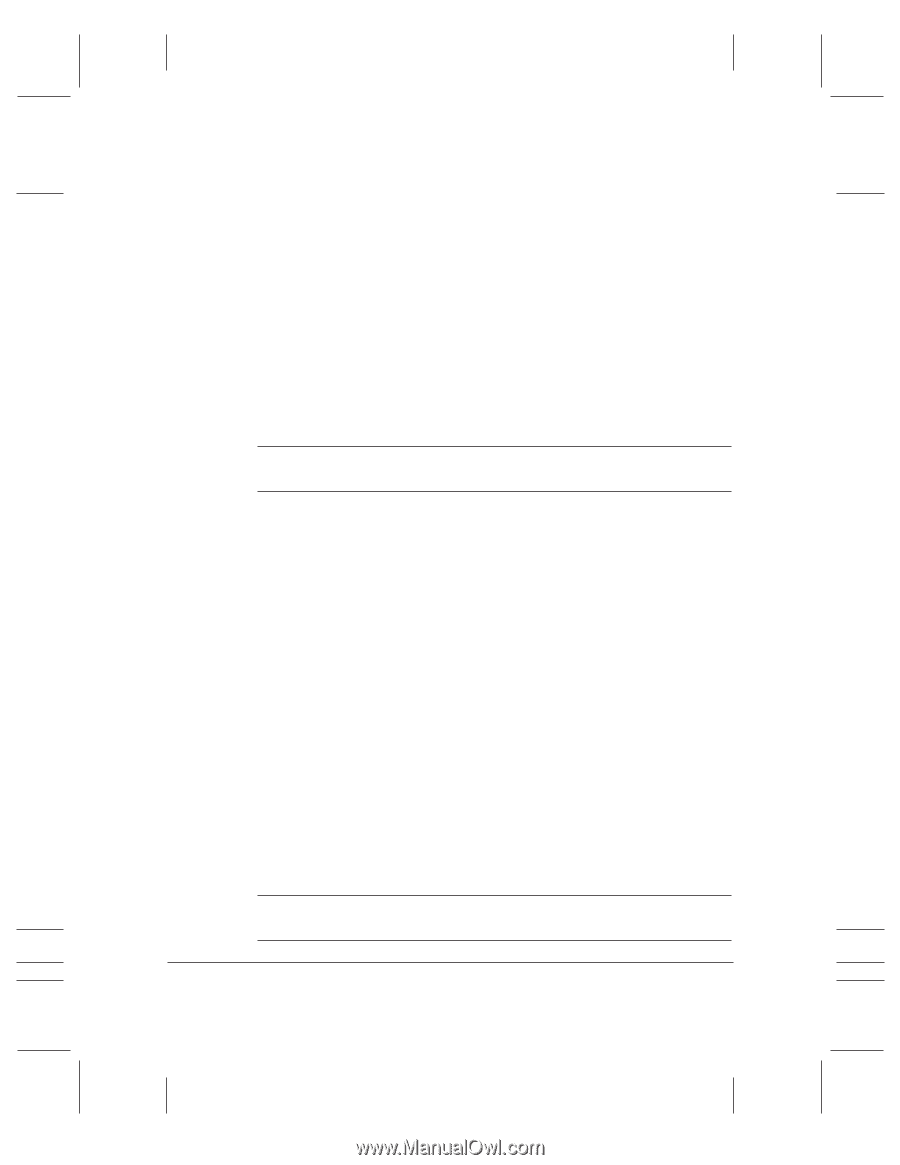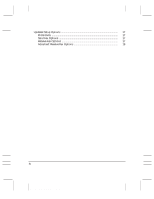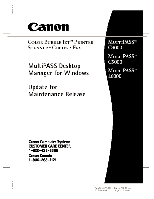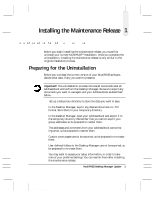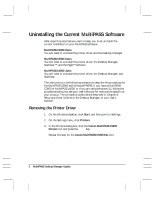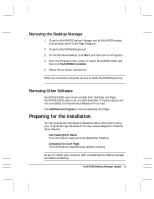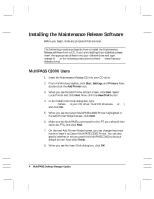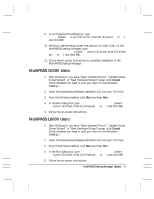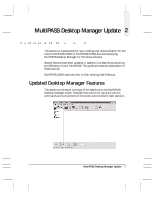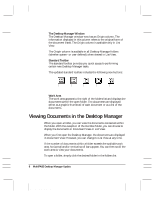Canon MultiPASS C3500 Desktop Manager Maintenance Release Notes - Page 7
Removing the Desktop Manager, Removing Other Software, Preparing for the Installation
 |
View all Canon MultiPASS C3500 manuals
Add to My Manuals
Save this manual to your list of manuals |
Page 7 highlights
Removing the Desktop Manager 1. Close the MultiPASS Desktop Manager and all MultiPASS-related utilities (such as the Cover Page Designer). 2. Close the MultiPASS Background. 3. On the Windows desktop, click Start, and then point to Programs. 4. From the Programs menu, point to Canon MultiPASS C5000, and then click MultiPASS Uninstaller. 5. Follow the on-screen instructions. N When the uninstall is complete, be sure to delete the MPASS directory. Removing Other Software MultiPASS C5000 users must uninstall both ScanGear and Pagis. MultiPASS L6000 users must uninstall ScanGear. If these programs are not uninstalled, the Maintenance Release will not load. Use Add/Remove Program to remove ScanGear and Pagis. Preparing for the Installation You can prepare the maintenance release fax setup information using your original settings. Be aware of the new names assigned to these fax setup features: r Fax Heading/Unit Name This information was previously labeled Fax Heading. r Company (for Cover Page) This information was previously labeled Company. N Be sure to restart your computer after uninstalling the Desktop Manager and before reinstalling. MultiPASS Desktop Manager Update 3 MAINTENANCE RELEASE/V000/08-98