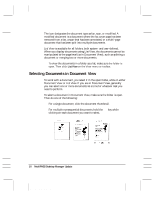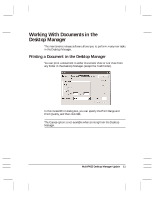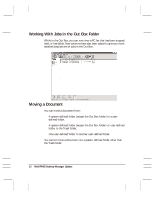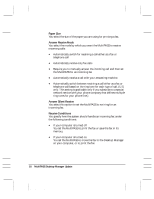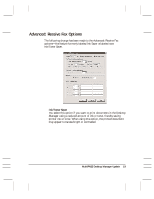Canon MultiPASS C3500 Desktop Manager Maintenance Release Notes - Page 19
Arranging the Documents in Document View, Arrange
 |
View all Canon MultiPASS C3500 manuals
Add to My Manuals
Save this manual to your list of manuals |
Page 19 highlights
Arranging the Documents in Document View A document thumbnail in Document View retains its position until you rearrange it. You can arrange one or more documents manually or automatically by clicking a command. When you arrange the documents automatically, the documents are positioned within a grid, with row positions filling from left to right. r To arrange documents manually: With the desired folder open, select one or more documents and drag them to a different location within the work area. r To arrange documents automatically: With the desired folder open, click Arrange on the View menu. Scrolling Through a Multi-page Document You scroll through a multiple-page document to position yourself at the page that you want to remove from the document or where you want to split the document. As you scroll the pages in the document, the current page number for the document updates instantly. After scrolling, the top page is retained even if the folder is closed and reopened. To scroll the pages in a document, do one of the following: r Click the left and right scroll arrows displayed with the page numbers for the document. r Drag the scroll tab on the right side of the document. MultiPASS Desktop Manager Update 15 MAINTENANCE RELEASE/V000/08-98