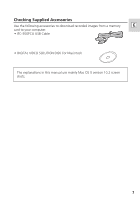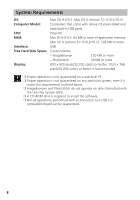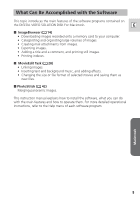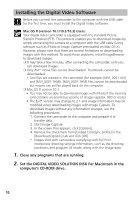Canon Optura 40 Digital Video Software (Macintosh) Ver.12 Instruction Manual - Page 11
icon, followed by the [Mac OS X] and [Canon Digital Video
 |
UPC - 013803040906
View all Canon Optura 40 manuals
Add to My Manuals
Save this manual to your list of manuals |
Page 11 highlights
3. Mac OS 9.0-9.2: Double click the CD-ROM icon, followed by the [Mac OS 9] and [Canon Digital Video Installer] icons. E Mac OS X (version 10.1/10.2/10.3): Double click the CD-ROM icon, followed by the [Mac OS X] and [Canon Digital Video Installer] icons. The installer panel opens. 4. Select your language. 5. Click Digital Video Software [Install]. Installer Panel 6. Select [Easy Installation] and Click [Next]. To install the software individually, select [Custom Installation]. Macintosh 11

Macintosh
11
E
3.
Mac OS 9.0-9.2: Double click the CD-ROM icon, followed by
the [Mac OS 9] and [Canon Digital Video Installer] icons.
Mac OS X (version 10.1/10.2/10.3): Double click the CD-ROM
icon, followed by the [Mac OS X] and [Canon Digital Video
Installer] icons.
The installer panel opens.
4.
Select your language.
5.
Click Digital Video Software [Install].
6.
Select [Easy Installation] and Click [Next].
To install the software individually, select [Custom Installation].
Installer Panel