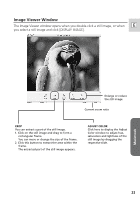Canon Optura 40 Digital Video Software (Macintosh) Ver.12 Instruction Manual - Page 19
Using a PC Card Reader/Writer
 |
UPC - 013803040906
View all Canon Optura 40 manuals
Add to My Manuals
Save this manual to your list of manuals |
Page 19 highlights
❍ Double-clicking an image on the Camera window imports it to the computer. ❍ You can also download images to the computer by dragging them E from the Camera window and dropping them on the Browser area or the Explorer View Section. Using a PC Card Reader/Writer The basic operations of ImageBrowser are the same as when you connect the camcorder to the computer. Follow the procedure below to open the Camera Window. For instructions on how to connect the PC Card Reader/Writer, please refer to the PC Card Reader Manual. 1. Insert a memory card into the reader. Mac OS X (version 10.1/10.2/10.3): If a dialog appears, click the red close box. 2. Double-click the [Canon ImageBrowser] icon on the desktop. • ImageBrowser starts. • If the icon does not appear on the desktop, double-click the folder in which you installed the program, followed by the [Canon Utilities] and [ImageBrowser] folders and the [ImageBrowser] file. 3. Double-click the [CANON_DV] and [DCIM] folders in the Explorer View Section. The Camera Window opens, displaying the memory card images as thumbnails (small images). Macintosh Explorer View Section 19