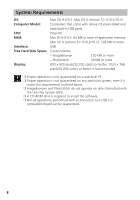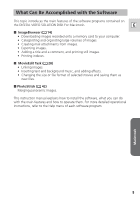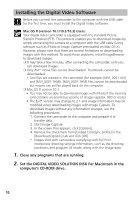Canon Optura 40 Digital Video Software (Macintosh) Ver.12 Instruction Manual - Page 13
Connect the power adapter to the camcorder.
 |
UPC - 013803040906
View all Canon Optura 40 manuals
Add to My Manuals
Save this manual to your list of manuals |
Page 13 highlights
Connecting the Camcorder to a Computer ❍ Make sure the camcorder is being powered using the power adapter before connecting it to a computer. ❍ Be sure to install the Digital Video Software before you connect the E camcorder to the computer. ❍ Connect the USB cable directly to one of the computer's main USB ports. The interface may not function correctly if the camcorder is connected via a USB hub. ❍ The connection may not operate correctly if you are using other USB devices, excluding USB mice or keyboards, at the same time. If this occurs, disconnect the other devices from the computer and try reconnecting the camcorder. ❍ Do not connect two or more camcorders to the same computer via the USB interface. The connections may not operate correctly. ❍ Never allow the computer to go into standby (sleep) mode while a camcorder is connected via the USB interface. ❍ Refer to your computer manual for the location of the computer's USB ports. ❍ See your camcorder instruction manual for connecting instructions. 1. Insert a memory card containing images into the camcorder. 2. Connect the power adapter to the camcorder. 3. Turn the POWER switch to PLAY (VCR) and move the TAPE/ CARD switch to CARD. Wait until the card access indicator stops flashing. 4. Attach the supplied USB cable to the computer's USB port and the camcorder's USB Terminal. USB Terminal on the Camcorder USB Cable Camcorder End Computer End Macintosh USB Port on the Computer 13