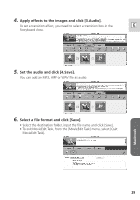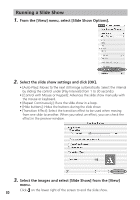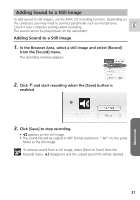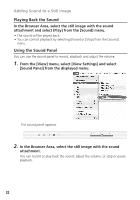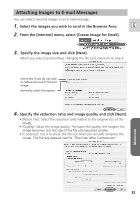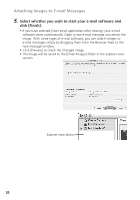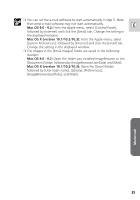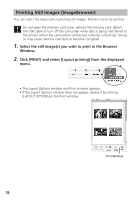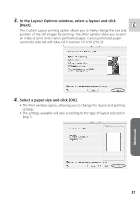Canon Optura 40 Digital Video Software (Macintosh) Ver.12 Instruction Manual - Page 34
Attaching Images to E-mail Messages
 |
UPC - 013803040906
View all Canon Optura 40 manuals
Add to My Manuals
Save this manual to your list of manuals |
Page 34 highlights
Attaching Images to E-mail Messages 5. Select whether you wish to start your e-mail software and click [Finish]. • If you have selected [Start email application after closing], your e-mail software starts automatically. Open a new e-mail message and attach the image. With some types of e-mail software, you can attach images to e-mail messages simply by dragging them from the Browser Area to the new message window. • Click [Preview] to check the changed image. • The image will be saved to the [Email Images] folder in the explorer view section. Explorer View Section 34

34
Attaching Images to E-mail Messages
5.
Select whether you wish to start your e-mail software and
click [Finish].
• If you have selected [Start email application after closing], your e-mail
software starts automatically. Open a new e-mail message and attach the
image. With some types of e-mail software, you can attach images to
e-mail messages simply by dragging them from the Browser Area to the
new message window.
• Click [Preview] to check the changed image.
• The image will be saved to the [Email Images] folder in the explorer view
section.
Explorer View Section