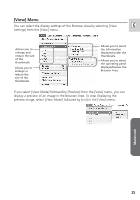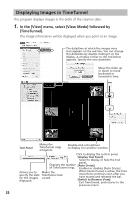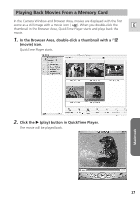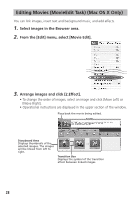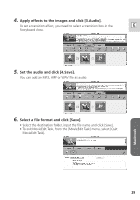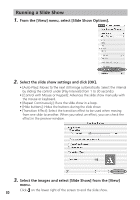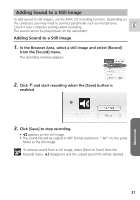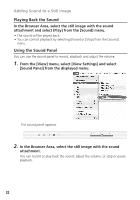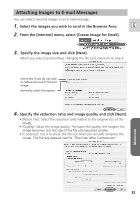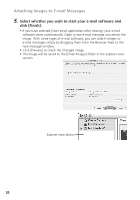Canon Optura 40 Digital Video Software (Macintosh) Ver.12 Instruction Manual - Page 29
Apply effects to the images and click [3.Audio]., Set the audio and click [4.Save]., Select a file
 |
UPC - 013803040906
View all Canon Optura 40 manuals
Add to My Manuals
Save this manual to your list of manuals |
Page 29 highlights
4. Apply effects to the images and click [3.Audio]. To set a transition effect, you need to select a transition box in the E Storyboard Area. 5. Set the audio and click [4.Save]. You can add an MP3, AIFF or WAV file as audio. 6. Select a file format and click [Save]. • Select the destination folder, input the file name and click [Save]. • To exit MovieEdit Task, from the [MovieEdit Task] menu, select [Quit MovieEdit Task]. Macintosh 29

Macintosh
29
E
4.
Apply effects to the images and click [3.Audio].
To set a transition effect, you need to select a transition box in the
Storyboard Area.
5.
Set the audio and click [4.Save].
You can add an MP3, AIFF or WAV file as audio.
6.
Select a file format and click [Save].
• Select the destination folder, input the file name and click [Save].
•To exit MovieEdit Task, from the [MovieEdit Task] menu, select [Quit
MovieEdit Task].