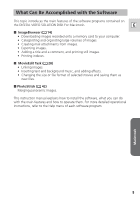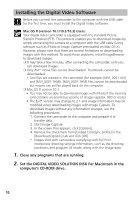Canon Optura 40 Digital Video Software (Macintosh) Ver.12 Instruction Manual - Page 14
Downloading Images ImageBrowser
 |
UPC - 013803040906
View all Canon Optura 40 manuals
Add to My Manuals
Save this manual to your list of manuals |
Page 14 highlights
Downloading Images (ImageBrowser) Below explains the procedure for connecting a camcorder to a computer using the USB cable. For connecting a PC card reader/writer, see Using a PC Card Reader/Writer ( 19). ❍ Observe following precautions when the camcorder's card access indicator is flashing (the camcorder is reading or writing from or to the memory card). Failure to do so may cause memory card data to become corrupted. - Do not open the memory card cover, remove the memory card or detach the USB cable. - Do not turn off the camcorder or the computer. - Do not change the position of the POWER switch or the TAPE/ CARD switch. ❍ Images recorded onto the memory card or downloaded to the hard disk are important original data files. Create a copy of the file first before working on it on your computer. Starting ImageBrowser Mac OS 9.0-9.2 1. Connect the camcorder to the computer ( 13). • ImageBrowser starts and the ImageBrowser Automation Wizard dialog appears. In the ImageBrowser Automation Wizard dialog, you can select the action that is carried out after ImageBrowser starts. • A dialog with the previously selected automated settings will appear the next time you start ImageBrowser. 1. To use these settings unchanged, click the [Start] button. 2. To do nothing, click [Cancel]. 3. To change the settings, click [Settings Change], select the action and click [OK]. 2. Select [Display Images] and click [OK]. The Communications Settings window appears. This window only appears the first time the camcorder is connected. 14