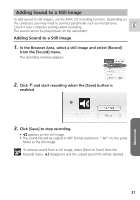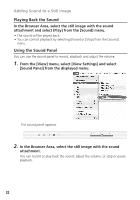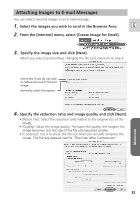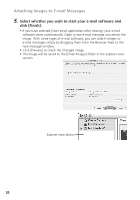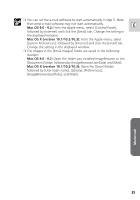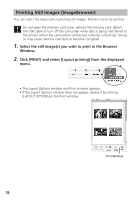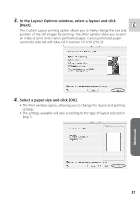Canon Optura 40 Digital Video Software (Macintosh) Ver.12 Instruction Manual - Page 36
Printing Still Images ImageBrowser
 |
UPC - 013803040906
View all Canon Optura 40 manuals
Add to My Manuals
Save this manual to your list of manuals |
Page 36 highlights
Printing Still Images (ImageBrowser) You can select the layout when printing still images. Movies cannot be printed. Do not open the memory card cover, remove the memory card, detach the USB cable or turn off the camcorder while data is being transferred to the printer (when the camcorder's card access indicator is flashing). Doing so may cause memory card data to become corrupted. 1. Select the still image(s) you wish to print in the Browser Window. 2. Click [PRINT] and select [Layout printing] from the displayed menu. • The Layout Options window and Print window appears. • If the Layout Options window does not appear, display it by clicking [LAYOUT OPTIONS] in the Print window. Print Window 36

36
Do not open the memory card cover, remove the memory card, detach
the USB cable or turn off the camcorder while data is being transferred to
the printer (when the camcorder’s card access indicator is flashing). Doing
so may cause memory card data to become corrupted.
1.
Select the still image(s) you wish to print in the Browser
Window.
2.
Click [PRINT] and select [Layout printing] from the displayed
menu.
• The Layout Options window and Print window appears.
• If the Layout Options window does not appear, display it by clicking
[LAYOUT OPTIONS] in the Print window.
You can select the layout when printing still images. Movies cannot be printed.
Printing Still Images (ImageBrowser)
Print Window