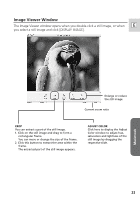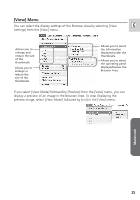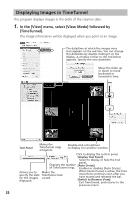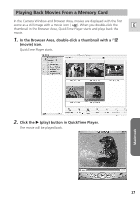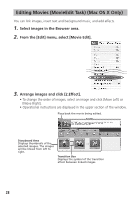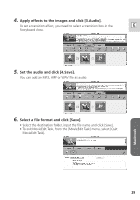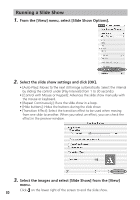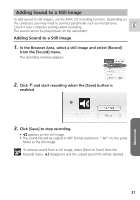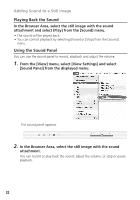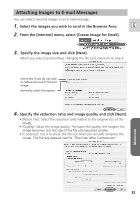Canon Optura 40 Digital Video Software (Macintosh) Ver.12 Instruction Manual - Page 28
Editing Movies MovieEdit Task Mac OS X Only
 |
UPC - 013803040906
View all Canon Optura 40 manuals
Add to My Manuals
Save this manual to your list of manuals |
Page 28 highlights
Editing Movies (MovieEdit Task) (Mac OS X Only) You can link images, insert text and background music, and add effects. 1. Select images in the Browser area. 2. From the [Edit] menu, select [Movie Edit]. 3. Arrange images and click [2.Effect]. • To change the order of images, select an image and click [Move Left] or [Move Right]. • Operational instructions are displayed in the upper section of the window. Plays back the movie being edited. Storyboard Area Displays thumbnails of the selected images. The images will be linked from left to right. Transition Box Displays the symbol of the transition effect between linked images. 28

28
Editing Movies (MovieEdit Task) (Mac OS X Only)
You can link images, insert text and background music, and add effects.
1.
Select images in the Browser area.
2.
From the [Edit] menu, select [Movie Edit].
3.
Arrange images and click [2.Effect].
• To change the order of images, select an image and click [Move Left] or
[Move Right].
• Operational instructions are displayed in the upper section of the window.
Storyboard Area
Displays thumbnails of the
selected images. The images
will be linked from left to
right.
Transition Box
Displays the symbol of the transition
effect between linked images.
Plays back the movie being edited.