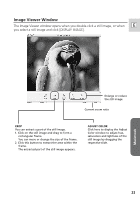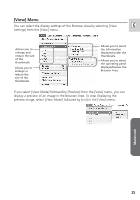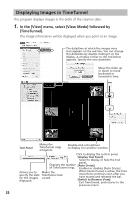Canon Optura 40 Digital Video Software (Macintosh) Ver.12 Instruction Manual - Page 21
Camera Settings Window
 |
UPC - 013803040906
View all Canon Optura 40 manuals
Add to My Manuals
Save this manual to your list of manuals |
Page 21 highlights
Camera Settings Window You can adjust the date, time and owner settings in the Camera Settings E window using the computer when the camcorder is connected. You can also check the remaining memory card capacity, and format the memory card. 1. In the Camera Window, click the [SETUP OPTIONS] button and select [Camera Settings] from the displayed menu. 2. Check or change the settings. Click [OK] to close the window. Input a camcorder owner name here (up to 31 characters). Set the date and time here. Check this box to synchronize the camcorder to the computer's date and time settings. Check the power status here. Click this to format the memory card in the camcorder. Check the remaining memory card capacity here. Macintosh 21

Macintosh
21
E
Camera Settings Window
You can adjust the date, time and owner settings in the Camera Settings
window using the computer when the camcorder is connected. You can also
check the remaining memory card capacity, and format the memory card.
1. In the Camera Window, click the [SETUP OPTIONS] button and select
[Camera Settings] from the displayed menu.
2. Check or change the settings.
Click [OK] to close the window.
Input a camcorder owner name here
(up to 31 characters).
Set the date and time here.
Check this box to synchronize the camcorder
to the computer’s date and time settings.
Check the power status here.
Click this to format the memory card
in the camcorder.
Check the remaining memory card
capacity here.