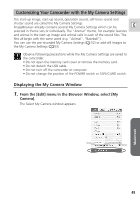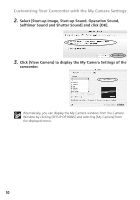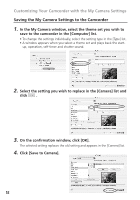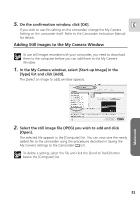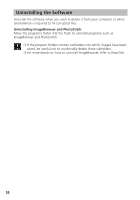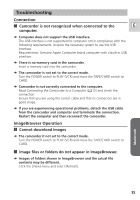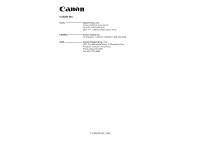Canon Optura 40 Digital Video Software (Macintosh) Ver.12 Instruction Manual - Page 52
Saving the My Camera Settings to the Camcorder
 |
UPC - 013803040906
View all Canon Optura 40 manuals
Add to My Manuals
Save this manual to your list of manuals |
Page 52 highlights
Customizing Your Camcorder with the My Camera Settings Saving the My Camera Settings to the Camcorder 1. In the My Camera window, select the theme set you wish to save to the camcorder in the [Computer] list. • To change the settings individually, select the setting type in the [Type] list. • A window appears when you select a theme set and plays back the start- up, operation, self-timer and shutter sound. 2. Select the setting you wish to replace in the [Camera] list and click . 3. On the confirmation window, click [OK]. The selected setting replaces the old setting and appears in the [Camera] list. 4. Click [Save to Camera]. 52

52
Customizing Your Camcorder with the My Camera Settings
Saving the My Camera Settings to the Camcorder
1.
In the My Camera window, select the theme set you wish to
save to the camcorder in the [Computer] list.
• To change the settings individually, select the setting type in the [Type] list.
• A window appears when you select a theme set and plays back the start-
up, operation, self-timer and shutter sound.
2.
Select the setting you wish to replace in the [Camera] list and
click
.
3.
On the confirmation window, click [OK].
The selected setting replaces the old setting and appears in the [Camera] list.
4.
Click [Save to Camera].