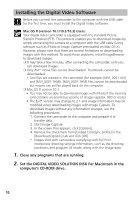Canon Optura 40 Digital Video Software (Macintosh) Ver.12 Instruction Manual - Page 15
Canon ImageBrowser Auto Launch].
 |
UPC - 013803040906
View all Canon Optura 40 manuals
Add to My Manuals
Save this manual to your list of manuals |
Page 15 highlights
3. Confirm that [USB port] and [Canon Camera] are selected and click [Set]. E The Camera Window opens, displaying the camcorder images as thumbnails (small images). Macintosh How to Set ImageBrowser to Not Start Automatically 1. Click the Apple menu and select [Control Panels] and [Canon ImageBrowser Auto Launch]. The Settings for USB Connection dialog will display. 2. Click [The application program below will start] to remove the check mark. 3. Click the close box at the upper left to close the dialog. ImageBrowser will cease to start automatically thereafter. Click here to close the dialog 15

Macintosh
15
E
How to Set ImageBrowser to Not Start Automatically
1.
Click the Apple menu
and select [Control Panels] and
[Canon ImageBrowser Auto Launch].
The Settings for USB Connection dialog will display.
2.
Click [The application program below will start] to remove
the check mark.
3.
Click the close box
at the upper left to close the dialog.
ImageBrowser will cease to start automatically thereafter.
3.
Confirm that [USB port] and [Canon Camera] are selected and
click [Set].
The Camera Window opens, displaying the camcorder images as
thumbnails (small images).
Click here to close the dialog