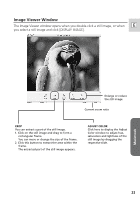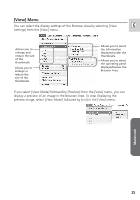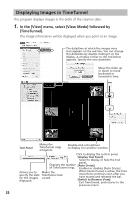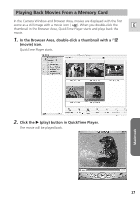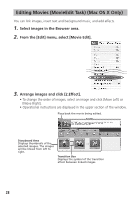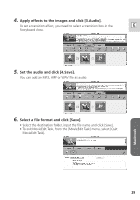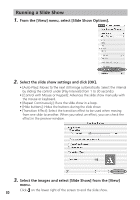Canon Optura 40 Digital Video Software (Macintosh) Ver.12 Instruction Manual - Page 25
View] Menu
 |
UPC - 013803040906
View all Canon Optura 40 manuals
Add to My Manuals
Save this manual to your list of manuals |
Page 25 highlights
[View] Menu You can select the display settings of the Browser Area by selecting [View E Settings] from the [View] menu. Allows you to enlarge and reduce the size of the thumbnails. Allows you to enlarge or reduce the size of the thumbnails. Allows you to select the information displayed under the thumbnails. Allows you to select the operating panel displayed below the Browser Area. If you select [View Mode] followed by [Preview] from the [View] menu, you can display a preview of an image in the Browser Area. To stop displaying the preview image, select [View Mode] followed by [List] in the [View] menu. Macintosh 25

Macintosh
25
E
[View] Menu
You can select the display settings of the Browser Area by selecting [View
Settings] from the [View] menu.
If you select [View Mode] followed by [Preview] from the [View] menu, you can
display a preview of an image in the Browser Area. To stop displaying the
preview image, select [View Mode] followed by [List] in the [View] menu.
Allows you to
enlarge and
reduce the size
of the
thumbnails.
Allows you to
enlarge or
reduce the
size of the
thumbnails.
Allows you to select
the information
displayed under the
thumbnails.
Allows you to select
the operating panel
displayed below the
Browser Area.