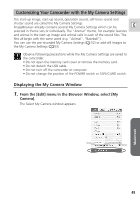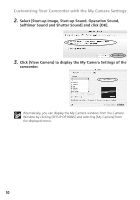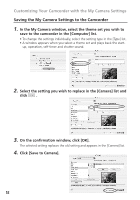Canon Optura 40 Digital Video Software (Macintosh) Ver.12 Instruction Manual - Page 47
Adding Sample Images to the Memory Card
 |
UPC - 013803040906
View all Canon Optura 40 manuals
Add to My Manuals
Save this manual to your list of manuals |
Page 47 highlights
3. In the Add Image window, select the image size and click [Add]. E • The selected images will be recorded to the memory card. • When recording is complete, the images will appear in the Camera Window. Adding Sample Images to the Memory Card You can add sample images for card mix to the memory card. 4 images for CARD CHROMA and CARD ANIMATION, and 2 images for CARD LUMINANCE and CAMERA CHROMA are provided on the DIGITAL VIDEO SOLUTION DISK For Macintosh. 1. Insert the DIGITAL VIDEO SOLUTION DISK For Macintosh to the computer's CD-ROM drive. 2. In the Camera Window, click [UPLOAD]. Macintosh 47

Macintosh
47
E
Adding Sample Images to the Memory Card
You can add sample images for card mix to the memory card. 4 images for
CARD CHROMA and CARD ANIMATION, and 2 images for CARD LUMINANCE
and CAMERA CHROMA are provided on the DIGITAL VIDEO SOLUTION DISK For
Macintosh.
1.
Insert the DIGITAL VIDEO SOLUTION DISK For Macintosh to
the computer’s CD-ROM drive.
2.
In the Camera Window, click [UPLOAD].
3.
In the Add Image window, select the image size and click
[Add].
• The selected images will be recorded to the memory card.
• When recording is complete, the images will appear in the Camera
Window.