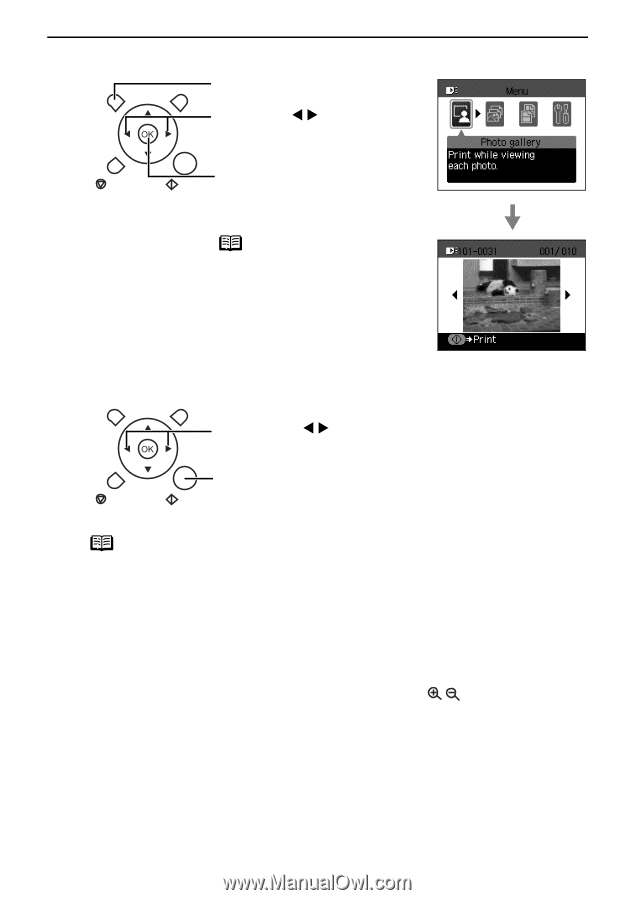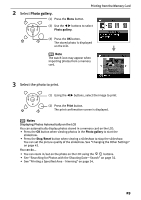Canon PIXMA SELPHY DS810 DS810 Photo Printing Guide - Page 31
Photo gallery.
 |
View all Canon PIXMA SELPHY DS810 manuals
Add to My Manuals
Save this manual to your list of manuals |
Page 31 highlights
2 Select Photo gallery. (1) Press the Menu button. Printing from the Memory Card (2) Use the W X buttons to select Photo gallery. (3) Press the OK button. The stored photo is displayed on the LCD. Note The watch icon may appear when importing photos from a memory card. 3 Select the photo to print. (1) Using the W X buttons, select the image to print. (2) Press the Print button. The print confirmation screen is displayed. Notes Displaying Photos Automatically on the LCD You can automatically display photos stored in a memory card on the LCD. • Press the OK button when viewing photos in the Photo gallery to start the slideshow. • Press the Stop/Reset button when viewing a slideshow to stop the slideshow. You can set the picture quality of the slideshow. See "Changing the Other Settings" on page 43. You can do... • You can zoom in/out on the photo on the LCD using the buttons. • See "Searching for Photos with the Shooting Date-Search" on page 32. • See "Printing a Specified Area-Trimming" on page 34. 29