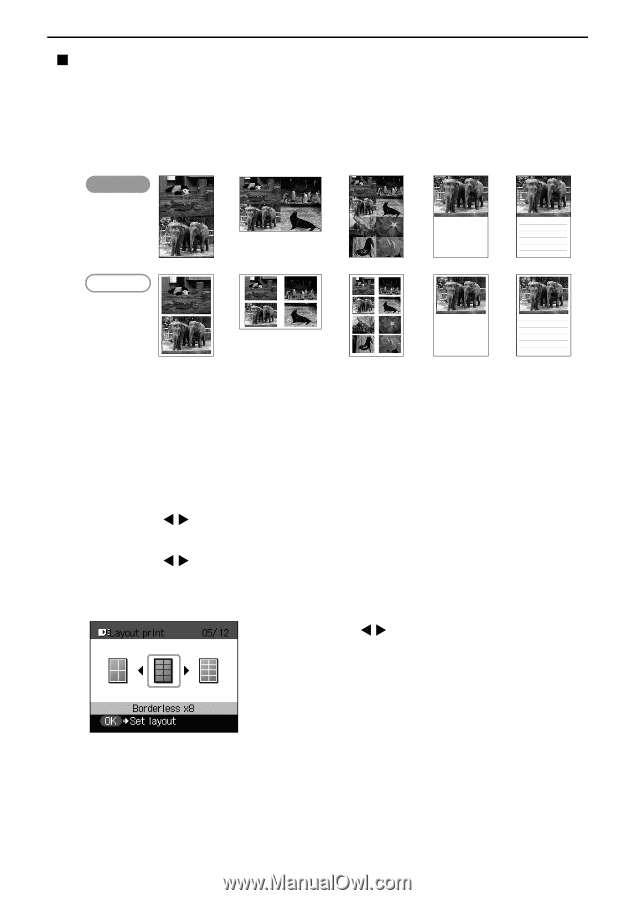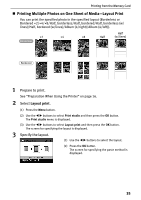Canon PIXMA SELPHY DS810 DS810 Photo Printing Guide - Page 37
Printing Multiple Photos on One Sheet of Media-Layout Print
 |
View all Canon PIXMA SELPHY DS810 manuals
Add to My Manuals
Save this manual to your list of manuals |
Page 37 highlights
Printing from the Memory Card „ Printing Multiple Photos on One Sheet of Media-Layout Print You can print the specified photo in the specified layout (Borderless or Bordered ×2/×4/×8/Half, borderless/Half, bordered/Half, borderless (w/ lines)/Half, bordered (w/lines)/Album (4/right)/Album (4/left)). Half ×2 ×4 ×8 Half (w/lines) Borderless Bordered 1 Prepare to print. See "Preparation When Using the Printer" on page 16. 2 Select Layout print. (1) Press the Menu button. (2) Use the W X buttons to select Print studio and then press the OK button. The Print studio menu is displayed. (3) Use the W X buttons to select Layout print and then press the OK button. The screen for specifying the layout is displayed. 3 Specify the layout. (1) Use the W X buttons to select the layout. (2) Press the OK button. The screen for specifying the paste method is displayed. 35