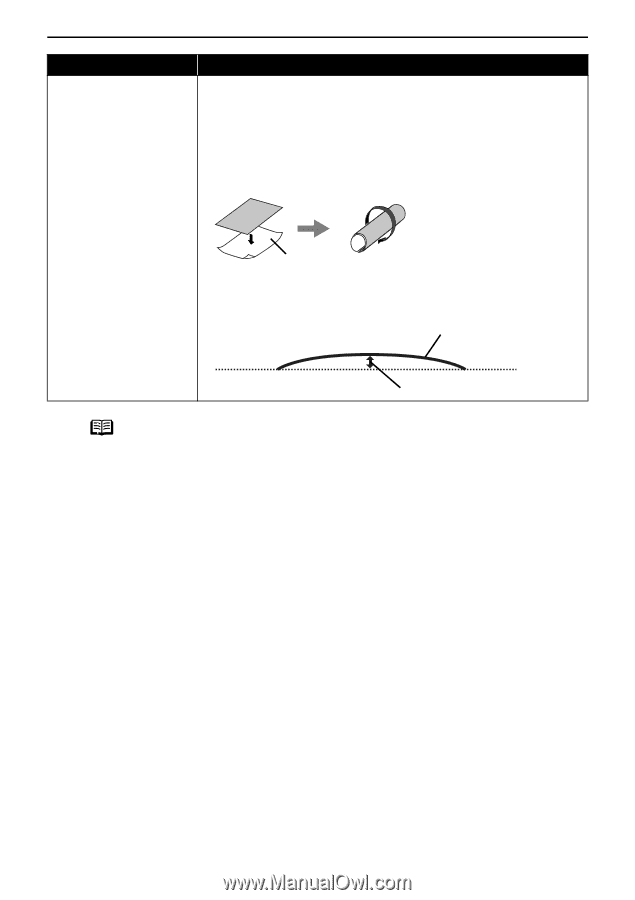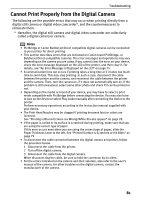Canon PIXMA SELPHY DS810 DS810 Photo Printing Guide - Page 82
Possible Cause, Try
 |
View all Canon PIXMA SELPHY DS810 manuals
Add to My Manuals
Save this manual to your list of manuals |
Page 82 highlights
Troubleshooting Possible Cause Curled paper used Try This If all four corners or the printing surface of the paper is curled, the paper may become dirty or the paper may not feed properly. Use the paper after correcting paper curl as follows. (1)Face up the printing surface*1, and cover it with a non-printing regular paper to avoid damaging the surface. (2)Roll up the paper in a direction opposite to paper curl as the figure below. (1) (2) *1 (3)Check the printing paper if paper curl is corrected within approximately 2 to 5 mm *2. It is recommended to print the curl-corrected paper one sheet at a time. *1 *2 Note Sets time to dry ink on the printing surface. In case the ink is still wet and the print surface becomes dirty, set longer time to dry ink. 1 Press the Menu button. 2 Select Tool box and then press the OK button. 3 Select Device settings and then press the OK button. 4 Select Print settings and then press the OK button. 5 Select Ink drying wait time and then press the OK button. 6 Select Standard, Long or Longer and then press the OK button. 80