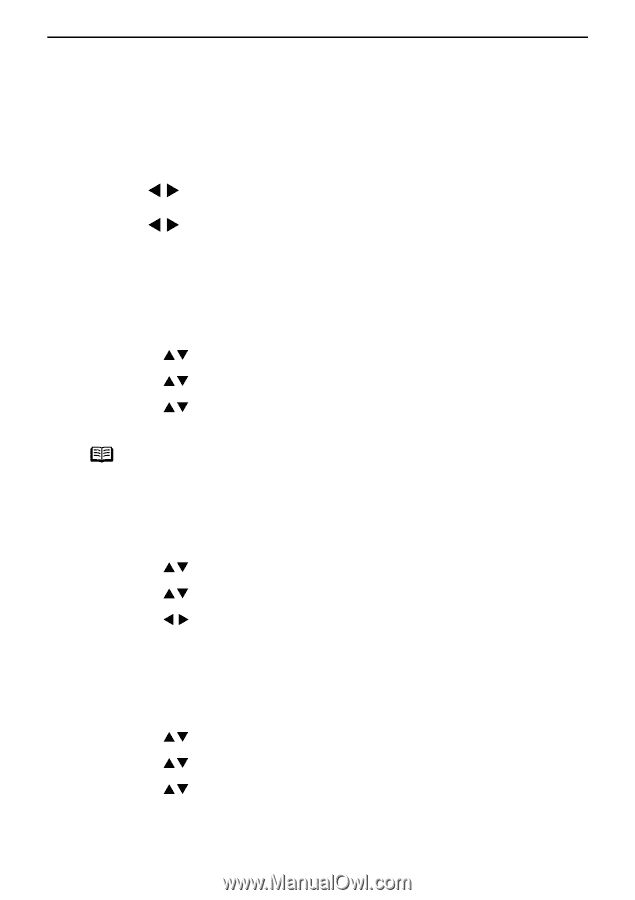Canon PIXMA SELPHY DS810 DS810 Photo Printing Guide - Page 45
Changing the Other Settings
 |
View all Canon PIXMA SELPHY DS810 manuals
Add to My Manuals
Save this manual to your list of manuals |
Page 45 highlights
Printing from the Memory Card Changing the Other Settings This section explains the setting menu in the Device settings. 1 Turn on the printer. 2 Press the Menu button. 3 Use the W X buttons to select Tool box and then press the OK button. 4 Use the W X buttons to select Device settings and then press the OK button. For the rest of the procedures, see each setting menu. Date display You can change the format for printing the date. (1) Use the ST buttons to select Other settings and then press the OK button. (2) Use the ST buttons to select Date display and then press the OK button. (3) Use the ST buttons to select the date display format and then press the OK button. Note The shooting date format is as specified in the DPOF setting from DPOF print. Adjust contrast You can adjust contrast of the LCD, if it is too high or too low. This adjustment does not operate on printings. (1) Use the ST buttons to select Other settings and then press the OK button. (2) Use the ST buttons to select Adjust contrast and then press the OK button. (3) Use the W X buttons to increase or decrease contrast and then press the OK button. Slide show setting You can select whether to display photos quickly or in fine detail during the slide show. (1) Use the ST buttons to select Other settings and then press the OK button. (2) Use the ST buttons to select Slide show setting and then press the OK button. (3) Use the ST buttons to select Image quality: Std or Image quality: High and then press the OK button. 43