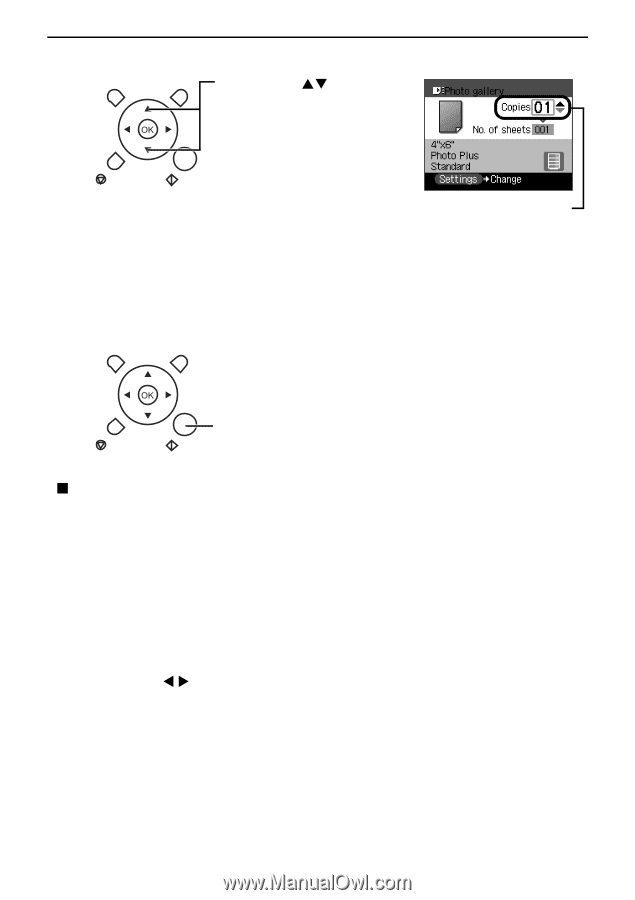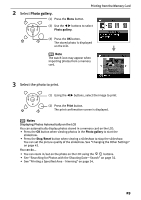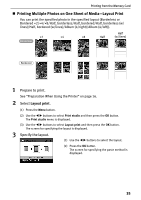Canon PIXMA SELPHY DS810 DS810 Photo Printing Guide - Page 32
Specifying How Many Copies to Print for Each Photograph, Photo Print
 |
View all Canon PIXMA SELPHY DS810 manuals
Add to My Manuals
Save this manual to your list of manuals |
Page 32 highlights
Printing from the Memory Card 4 Confirm the settings. (1) Press the ST buttons to specify the number of copies to print. The number of copies (2) Confirm the Page size, Media type and Print quality. To change any of the settings, press the Settings button on the operation panel. See "To Change Print Setting" on page 24. 5 Start printing. (1) Ensure that the paper is loaded in the print confirmation screen. (2) Press the Print button. „ Specifying How Many Copies to Print for Each Photograph- Photo Print You can specify the number of copies to print for each photo. 1 Prepare to print. See "Preparation When Using the Printer" on page 16. 2 Select Photo print. (1) Press the Menu button. (2) Use the W X buttons to select Photo print and press the OK button. Photos stored in the memory card are displayed. 30