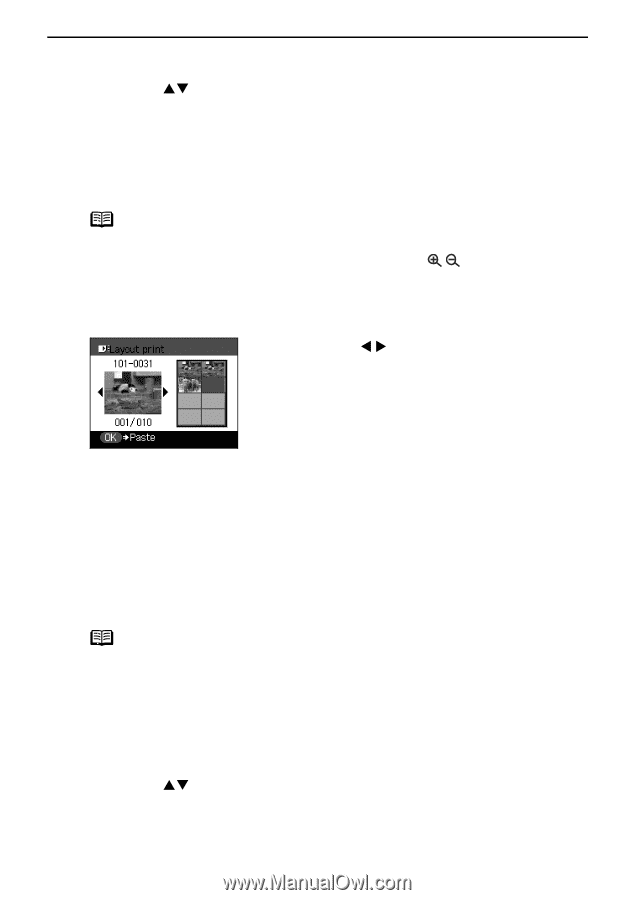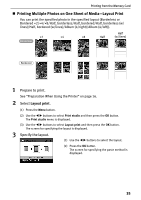Canon PIXMA SELPHY DS810 DS810 Photo Printing Guide - Page 38
Select the paste method., Paste photos one by one., Start printing.
 |
View all Canon PIXMA SELPHY DS810 manuals
Add to My Manuals
Save this manual to your list of manuals |
Page 38 highlights
Printing from the Memory Card 4 Select the paste method. (1) Use the ST buttons to select the paste method and then press the OK button. Paste all All the photos in the memory card are pasted automatically in the selected layout. Print confirmation screen is displayed. Proceed to step 6. Paste one by one Paste photos one by one on the specified layout. Proceed to step 5. Note You can do... • You can zoom in/out on the photo on the LCD using the buttons. • See "Searching for Photos with the Shooting Date-Search" on page 32. • See "Printing a Specified Area-Trimming" on page 34. 5 Paste photos one by one. (1) Use the W X buttons to display the photo you want to paste. (2) Press the OK button. The photo is pasted on the layout. (3) Repeat steps (1) and (2) for each photo you want to print. Press the Back button to cancel pasting the specified photo. Press the Stop/Reset button to clear all photos pasted in the selected layout. (4) Press the Print button. The print confirmation screen is displayed. Note You cannot paste photos on more than one page. Start printing once you have pasted photos on one page. 6 Start printing. (1) Confirm the Page size and Media type. To change any of the settings, press the Settings button. See "To Change Print Setting" on page 24. (2) Use the ST buttons to specify the number of copies to print. (3) Press the Print button. Printing the photos pasted on the specified layout is started. 36