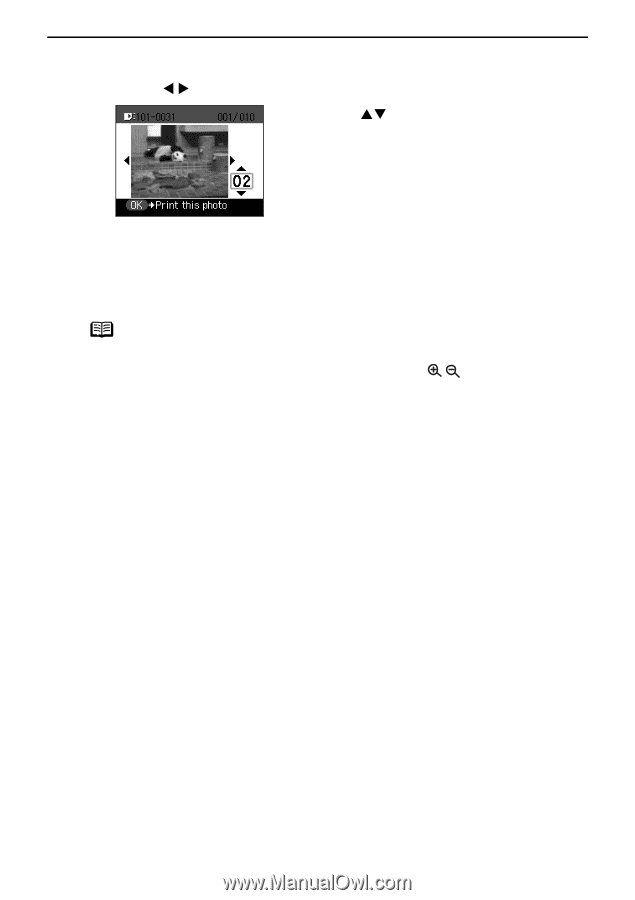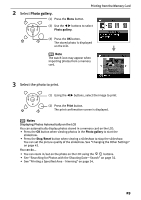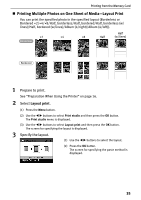Canon PIXMA SELPHY DS810 DS810 Photo Printing Guide - Page 33
Specify the number of copies to print., Start printing.
 |
View all Canon PIXMA SELPHY DS810 manuals
Add to My Manuals
Save this manual to your list of manuals |
Page 33 highlights
3 Specify the number of copies to print. Printing from the Memory Card (1) Use the W X buttons, select the photo you want to print. (2) Use the ST buttons to specify the number of copies to print. (3) Repeat steps (1) and (2) and specify the number of copies for each photo you want to print. (4) Press the OK button. The print confirmation screen is displayed. Note You can do... • You can zoom in/out on the photo on the LCD using the buttons. • See "Searching for Photos with the Shooting Date-Search" on page 32. • See "Printing a Specified Area-Trimming" on page 34. 4 Start printing. (1) Confirm the Page size and Media type. To change any of the settings, press the Settings button. See "To Change Print Setting" on page 24. (2) Press the Print button. The specified number of copies for each image will be printed. 31