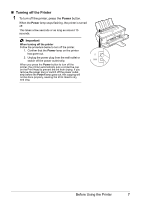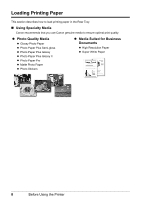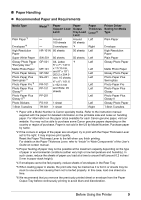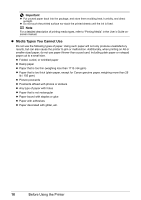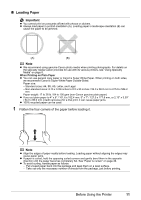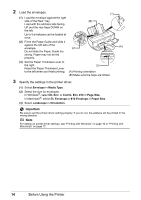Canon PIXMA iP2600 Quick Start Guide - Page 16
Size, Media Type, Prepare to load paper., Load the paper. - windows 7 driver
 |
View all Canon PIXMA iP2600 manuals
Add to My Manuals
Save this manual to your list of manuals |
Page 16 highlights
2 Prepare to load paper. (1) Open the Paper Support. (2) Open the Paper Output Tray fully. If it is not opened fully, an error may occur. (3) Extend the Output Tray Extension. (4) Adjust the position of the Paper Thickness Lever. The Paper Thickness Lever switches the clearance between the Print Head and the loaded paper to match the media type. (4) Set it to the right when printing on envelopes or T-shirt transfers, and left when printing on any other type of paper. (1) (2) (3) Note If the corners or edges of the paper are smudged, try to print with the Paper Thickness Lever set to the right. It may improve print quality. Reset the Paper Thickness Lever to the left when you finish printing. 3 Load the paper. (1) Load the paper in the Rear Tray with the print side facing UP. (2) Align the paper stack against the right side of the Rear Tray. (A) (3) Pinch the Paper Guide and slide it against the left side of the paper stack. Do not slide the Paper Guide too strong. Paper may not be fed properly. (3) (1) (2) * Do not load higher than the Load Limit Mark (A). 4 Specify the page size and media type settings according to the loaded paper. Note Select the size and type of the loaded paper in Page Size (or Paper Size) and Media Type in the printer driver. For details on printer driver settings, see "Printing with Windows" on page 16 or "Printing with Macintosh" on page 17. 12 Before Using the Printer