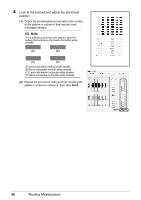Canon PIXMA iP2600 Quick Start Guide - Page 35
Replacing a FINE Cartridge, Getting the Ink Status Information - printer ink cartridges
 |
View all Canon PIXMA iP2600 manuals
Add to My Manuals
Save this manual to your list of manuals |
Page 35 highlights
Replacing a FINE Cartridge This section explains the way to confirm the ink status and the procedure to replace FINE Cartridges. When ink runs out or other errors occur, the Alarm lamp flashes orange to inform you of the error. See "Alarm Lamp Flashes Orange" on page 53 and confirm how to handle it. Note z If there is no improvement with the quality of printing following such maintenance as Print Head Cleaning, a FINE Cartridge is probably empty. When ink runs out, replace the FINE Cartridge. The printer cannot print if the wrong type of FINE Cartridge is used. z For information on compatible FINE Cartridges, see the back cover of this guide. „ Getting the Ink Status Information Note The ink level detector is mounted on the printer to detect the remaining ink level. The printer considers as ink is full when a new FINE Cartridge is installed, and then starts to detect a remaining ink level. If you install a used FINE Cartridge, the indicated ink level of it may not be correct. In such case, refer to the ink level information only as a guide. You can confirm the status of each FINE Cartridge on the printer status monitor (Windows) and Canon IJ Printer Utility (Macintosh). (A) (A) (A) Confirm whether any symbols are displayed here. Ink is low. You can continue printing for a while, but we recommend you to have a new FINE Cartridge available. Ink has run out. Confirm the number of the times the Alarm lamp is flashing, and see "Four Flashes: Ink has run out." on page 53 in "Alarm Lamp Flashes Orange" on page 53, and take appropriate action. Note Message may be displayed during printing. Confirm the displayed message and take appropriate action. Routine Maintenance 31