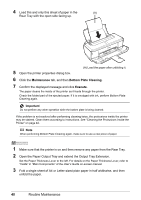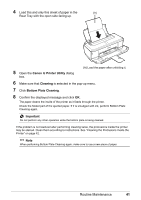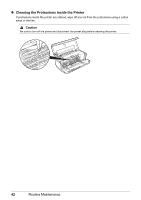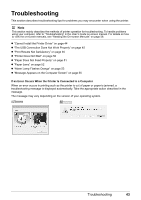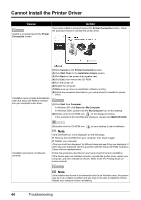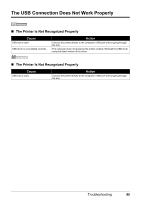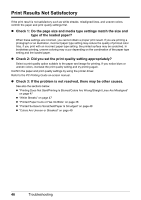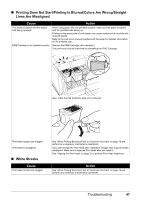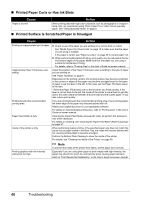Canon PIXMA iP2600 Quick Start Guide - Page 47
Troubleshooting
 |
View all Canon PIXMA iP2600 manuals
Add to My Manuals
Save this manual to your list of manuals |
Page 47 highlights
Troubleshooting This section describes troubleshooting tips for problems you may encounter when using the printer. Note This section mainly describes the methods of printer operation for troubleshooting. To handle problems using your computer, refer to "Troubleshooting" in the User's Guide on-screen manual. For details on how to view the on-screen manuals, see "Reading the On-screen Manuals" on page 58. z "Cannot Install the Printer Driver" on page 44 z "The USB Connection Does Not Work Properly" on page 45 z "Print Results Not Satisfactory" on page 46 z "Printer Does Not Start" on page 50 z "Paper Does Not Feed Properly" on page 51 z "Paper Jams" on page 52 z "Alarm Lamp Flashes Orange" on page 53 z "Message Appears on the Computer Screen" on page 55 If an Error Occurs When the Printer Is Connected to a Computer When an error occurs in printing such as the printer is out of paper or paper is jammed, a troubleshooting message is displayed automatically. Take the appropriate action described in the message. The message may vary depending on the version of your operating system. Troubleshooting 43