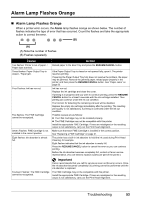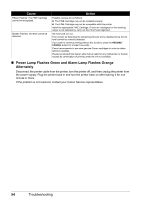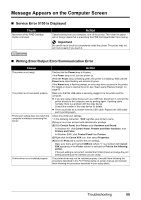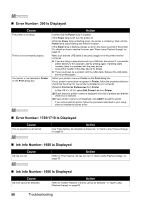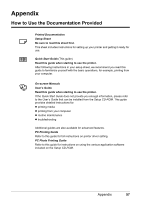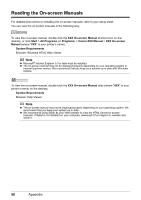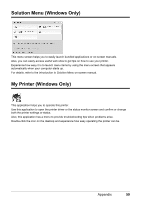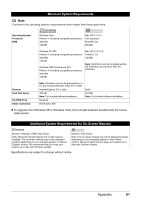Canon PIXMA iP2600 Quick Start Guide - Page 60
Error Number: 300 Is Displayed, Error Number: 1700/1710 Is Displayed, Ink Info Number: 1688 Is - driver mac
 |
View all Canon PIXMA iP2600 manuals
Add to My Manuals
Save this manual to your list of manuals |
Page 60 highlights
„ Error Number: 300 Is Displayed Cause The printer is not ready. Printer is not connected properly. Your printer is not selected in Printer on the Print dialog box. Action Confirm that the Power lamp is lit green. If the Power lamp is off, turn the printer on. While the Power lamp is flashing green, the printer is initializing. Wait until the Power lamp stops flashing and remains lit green. If the Alarm lamp is flashing orange, an error may have occurred in the printer. For details on how to resolve the error, see "Alarm Lamp Flashes Orange" on page 53. Make sure that the USB cable is securely plugged in to the printer and the computer. z If you are using a relay device such as a USB hub, disconnect it, connect the printer directly to the computer, and try printing again. If printing starts normally, there is a problem with the relay device. Consult the reseller of the relay device for details. z There could also be a problem with the USB cable. Replace the USB cable and try printing again. Select your printer's name in Printer on the Print dialog box. If your printer's name does not appear in Printer, follow the procedure below to check that the driver for your printer is installed to your computer. (1)Select Print & Fax Preferences from Printer. In Mac OS X v.10.3.9, select Edit Printer List from Printer. (2)Check that your printer's name is displayed in the list of printers and that the check box is selected. (3)If your printer's name is not displayed, click Add(+) to add the printer. If you cannot add the printer, follow the procedure described in your setup sheet to reinstall the printer driver. „ Error Number: 1700/1710 Is Displayed Cause The ink absorber is almost full. Action See "Eight flashes: Ink absorber is almost full." in "Alarm Lamp Flashes Orange" on page 53. „ Ink Info Number: 1688 Is Displayed Cause Ink has run out. Action Refer to "Four Flashes: Ink has run out." in "Alarm Lamp Flashes Orange" on page 53. „ Ink Info Number: 1686 Is Displayed Cause Ink level cannot be detected. Action Refer to "Sixteen Flashes: Ink level cannot be detected." in "Alarm Lamp Flashes Orange" on page 53. 56 Troubleshooting