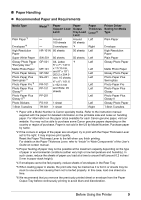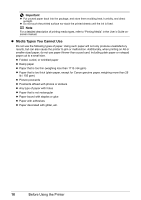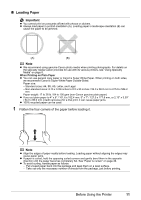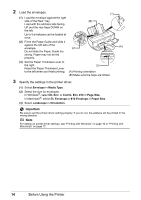Canon PIXMA iP2600 Quick Start Guide - Page 18
Envelope, Media Type, DL Env., Comm. Env. #10, Size, DL Envelope, 10 Envelope, Paper Size, - windows me driver
 |
View all Canon PIXMA iP2600 manuals
Add to My Manuals
Save this manual to your list of manuals |
Page 18 highlights
2 Load the envelopes. (1) (1) Load the envelope against the right side of the Rear Tray. (B) Load with the address side facing UP and the rear flaps DOWN on the left. Up to 5 envelopes can be loaded at once. (2) Pinch the Paper Guide and slide it against the left side of the envelope. (2) (A) Do not slide the Paper Guide too strong. Paper may not be fed properly. (3) Set the Paper Thickness Lever to the right. Reset the Paper Thickness Lever to the left when you finish printing. (3) (A) Printing orientation (B) Make sure the flaps are folded. 3 Specify the settings in the printer driver. (1) Select Envelope in Media Type. (2) Select the size for envelopes. In Windows®, select DL Env. or Comm. Env. #10 in Page Size. In Macintosh®, select DL Envelope or #10 Envelope in Paper Size. (3) Select Landscape in Orientation. Important Be sure to set the printer driver setting properly. If you do not, the address will be printed in the wrong direction. Note For details on printer driver settings, see "Printing with Windows" on page 16 or "Printing with Macintosh" on page 17. 14 Before Using the Printer