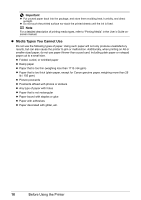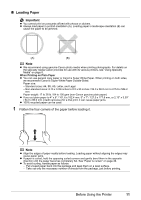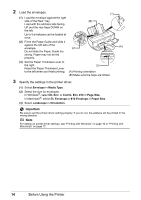Canon PIXMA iP2600 Quick Start Guide - Page 19
Loading Small-Sized Paper - driver windows 7
 |
View all Canon PIXMA iP2600 manuals
Add to My Manuals
Save this manual to your list of manuals |
Page 19 highlights
„ Loading Small-Sized Paper You can use 4" x 6" / 101.6 x 152.4 mm, 5" x 7" / 127.0 x 177.8 mm, and Credit card-sized papers. Important Always load paper in portrait orientation (A). Loading paper in landscape orientation (B) can cause the paper to be jammed. (A) (B) 1 Load the paper. (1) Load the small-sized paper against the right side of the Rear Tray with the print side facing UP. (2) Pinch the Paper Guide and slide it against the left side of the (1) paper stack. Do not slide the Paper Guide too strong. Paper may not be fed properly. (3) Set the Paper Thickness Lever (2) to the left. (3) 2 Specify the page size and media type settings according to the loaded paper. Note Select the size and type of the loaded paper in Page Size (or Paper Size) and Media Type in the printer driver. For details on printer driver settings, see "Printing with Windows" on page 16 or "Printing with Macintosh" on page 17. Before Using the Printer 15