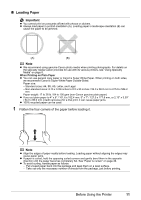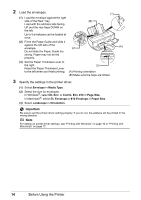Canon PIXMA iP2600 Quick Start Guide - Page 20
Printing from Your Computer, Printing with Windows - software
 |
View all Canon PIXMA iP2600 manuals
Add to My Manuals
Save this manual to your list of manuals |
Page 20 highlights
Printing from Your Computer This section describes the procedure for basic printing. Printing with Windows 1 Turn on the printer and load the paper in the printer. For details on how to load the paper, see "Loading Printing Paper" on page 8. 2 Create a document or open a file to print using an appropriate application software. 3 Select Print on the application software's File menu. 4 Make sure that your printer's name is selected in Select Printer, and click Preferences (or Properties). 5 Specify the required settings and click OK. Note For details on other printer driver functions, click Help or Instructions to view the online help or the PC Printing Guide on-screen manual. Instructions is only displayed when the on-screen manuals are installed. 6 Click Print (or OK). Note If straight lines are misaligned or print quality is not satisfactory after installing the printer driver, you may need to align the Print Head. See "Aligning the Print Head" on page 27. 16 Printing from Your Computer