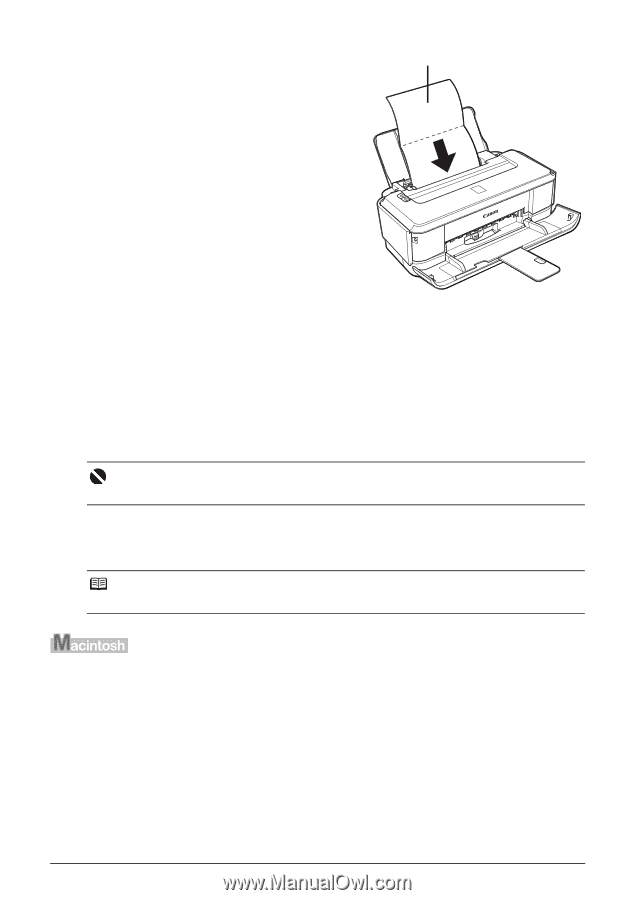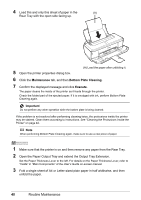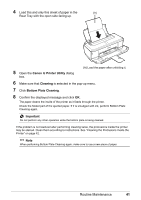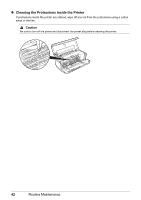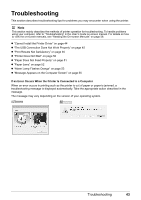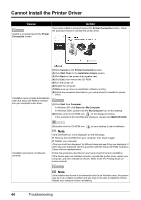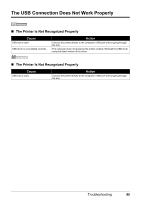Canon PIXMA iP2600 Quick Start Guide - Page 44
Maintenance, Bottom Plate Cleaning, Execute, Important
 |
View all Canon PIXMA iP2600 manuals
Add to My Manuals
Save this manual to your list of manuals |
Page 44 highlights
4 Load this and only this sheet of paper in the (A) Rear Tray with the open side facing up. 5 Open the printer properties dialog box. (A) Load the paper after unfolding it. 6 Click the Maintenance tab, and then Bottom Plate Cleaning. 7 Confirm the displayed message and click Execute. The paper cleans the inside of the printer as it feeds through the printer. Check the folded part of the ejected paper. If it is smudged with ink, perform Bottom Plate Cleaning again. Important Do not perform any other operation while the bottom plate is being cleaned. If the problem is not resolved after performing cleaning twice, the protrusions inside the printer may be stained. Clean them according to instructions. See "Cleaning the Protrusions Inside the Printer" on page 42. Note When performing Bottom Plate Cleaning again, make sure to use a new piece of paper. 1 Make sure that the printer is on and then remove any paper from the Rear Tray. 2 Open the Paper Output Tray and extend the Output Tray Extension. Set the Paper Thickness Lever to the left. For details on the Paper Thickness Lever, refer to "Inside" in "Main Components" of the User's Guide on-screen manual. 3 Fold a single sheet of A4 or Letter-sized plain paper in half widthwise, and then unfold the paper. 40 Routine Maintenance