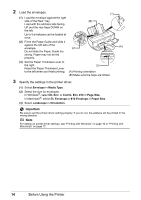Canon PIXMA iP2600 Quick Start Guide - Page 21
Printing with Macintosh, Setup, Format for, Paper Size, Print, Quality & Media - installation
 |
View all Canon PIXMA iP2600 manuals
Add to My Manuals
Save this manual to your list of manuals |
Page 21 highlights
Printing with Macintosh 1 Turn on the printer and load the paper in the printer. For details on how to load the paper, see "Loading Printing Paper" on page 8. 2 Create a document or open a file to print using an appropriate application software. 3 Select Page Setup on the application software's File menu. 4 Make sure that your printer's name is selected in Format for. 5 Select the desired paper size in Paper Size. 6 Click OK. 7 Select Print on the application software's File menu. 8 Select Quality & Media in the pop-up menu. 9 Specify the required settings. Note For details on other printer driver functions, click to view the PC Printing Guide on-screen manual. If the on-screen manuals are not installed, the PC Printing Guide on-screen manual is not displayed even if is clicked. 10 Click Print. Note If straight lines are misaligned or print quality is not satisfactory after installing the printer driver, you may need to align the Print Head. See "Aligning the Print Head" on page 27. Printing from Your Computer 17