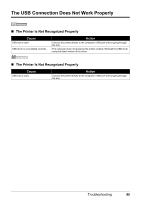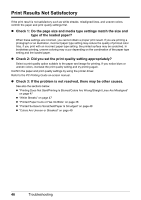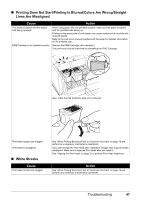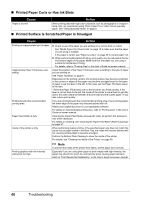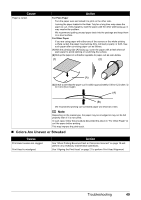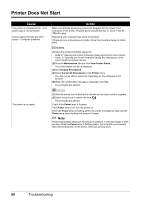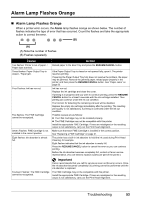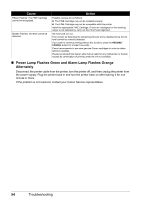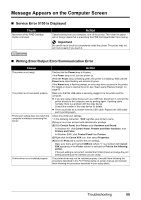Canon PIXMA iP2600 Quick Start Guide - Page 54
Printer Does Not Start - power cord
 |
View all Canon PIXMA iP2600 manuals
Add to My Manuals
Save this manual to your list of manuals |
Page 54 highlights
Printer Does Not Start Cause The printer is not powered on. / The power plug is not connected. Unnecessary print jobs are left in queue. / Computer problems. Action Make sure that the power plug is securely plugged into the Power Cord Connector of the printer. Plug the power plug all the way in, since it may be difficult to plug. Restarting your computer may solve the problem. If there are any unnecessary print jobs, follow the procedure below to delete them. (1)Open the printer properties dialog box. Refer to "Opening the Printer Properties Dialog Box Directly from Control Panel" in "Opening the Printer Properties Dialog Box (Windows)" of the User's Guide on-screen manual. (2)Click the Maintenance tab and then View Printer Status. The printer status monitor is displayed. (3)Click Display Print Queue. (4)Select Cancel All Documents on the Printer menu. You may not be able to select this depending on the privileges of the account. (5)When the confirmation message is displayed, click Yes. The print jobs are deleted. The printer is not ready. (1)Click the printer icon in the Dock to display the list of print jobs in progress. (2)Select the print job to delete and click . The print jobs are deleted. Check if the Power lamp is lit green. If the Power lamp is off, turn the printer on. While the Power lamp is flashing green, the printer is initializing. Wait until the Power lamp stops flashing and remains lit green. Note When printing large data such as a photo or graphics, it may take longer to start printing. While the Power lamp is flashing green, the computer is processing data and sending them to the printer. Wait until printing starts. 50 Troubleshooting