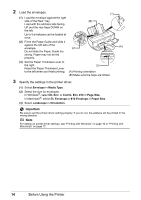Canon PIXMA iP2600 Quick Start Guide - Page 22
Routine Maintenance, When Printing Becomes Faint or Colors Are Incorrect - cartridge
 |
View all Canon PIXMA iP2600 manuals
Add to My Manuals
Save this manual to your list of manuals |
Page 22 highlights
Routine Maintenance When Printing Becomes Faint or Colors Are Incorrect When printing becomes faint or colors are incorrect, the print head nozzles on FINE Cartridges are probably clogged. Print the nozzle check pattern to confirm the condition of the nozzles and then perform Print Head Cleaning. If print results are not satisfactory, performing Print Head Alignment may improve print quality. Note Before performing maintenance z Make sure that a FINE Cartridge has not run out of ink. See "Getting the Ink Status Information" on page 31. z Make sure that a FINE Cartridge is installed properly. See "Replacing FINE Cartridges" on page 33. z Make sure that the orange protective tape is removed from the bottom of a FINE Cartridge. z If the Alarm lamp flashes orange, see "Alarm Lamp Flashes Orange" on page 53. z Increase the Print Quality setting in the printer driver settings. See "Print Results Not Satisfactory" on page 46. Step 1 See "Printing the Nozzle Check Pattern" on page 19. If lines are missing or if white streaks appear After cleaning the Print Head, print and examine the nozzle check pattern. Step 2 See "Print Head Cleaning" on page 22. If the problem is not resolved after performing Print Head Cleaning twice Step 3 See "Print Head Deep Cleaning" on page 25. If the problem is not resolved after performing Print Head Deep Cleaning twice Step 4 See "Replacing a FINE Cartridge" on page 31. Note If the straight line is misaligned or the Print Head position is misaligned, align the Print Head position. See "Aligning the Print Head" on page 27. 18 Routine Maintenance