Canon PIXMA iP6000D iP6000D Quick Start Guide - Page 22
Canceling Printing - resume button
 |
View all Canon PIXMA iP6000D manuals
Add to My Manuals
Save this manual to your list of manuals |
Page 22 highlights
Basic Printing 7 Print the document. Click Print. Notes You can cancel a print job in progress by simply pressing the RESUME button on the printer. See "Canceling Printing" on page 20. Double-clicking iP6000D in the Printer list displays a dialog that prompts you to confirm the status of the print job(s). To cancel a job in progress, select the desired document, then click Delete. To temporarily stop a job in progress, click Pause. To cancel all the jobs in the list, click Stop Printing. Canceling Printing You can cancel a print job while printing, with the RESUME button on the printer. 1 Press the RESUME button while printing. Press the RESUME button. Printing is canceled and paper is fed out. 20
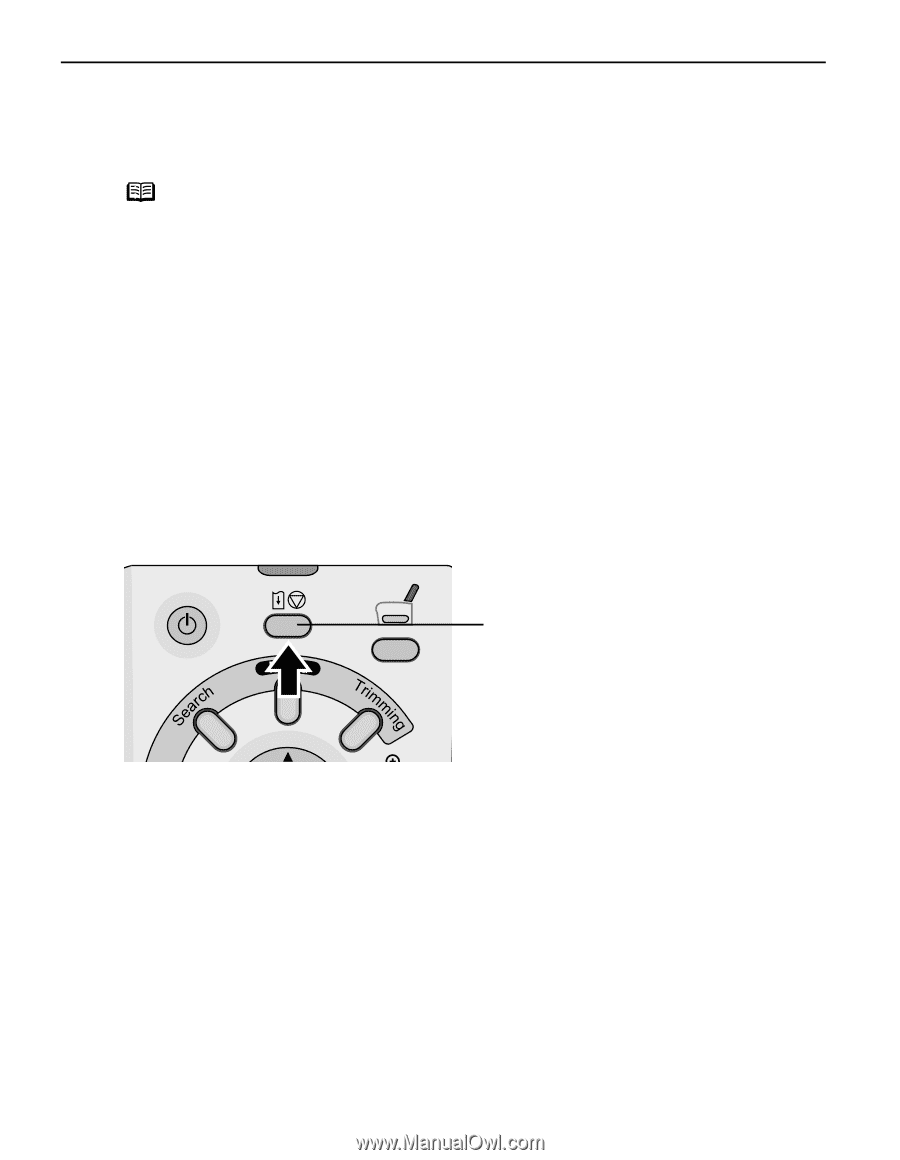
Basic Printing
20
7
Print the document.
Click Print
Print
Print
Print.
Canceling Printing
You can cancel a print job while printing, with the RESUME
RESUME
RESUME
RESUME button on the printer.
1
Press the RESUME
RESUME
RESUME
RESUME button while printing.
Printing is canceled and paper is fed out.
Notes
±
You can cancel a print job in progress by simply pressing the
RESUME
RESUME
RESUME
RESUME button on the printer.
See “Canceling Printing
Canceling Printing
Canceling Printing
Canceling Printing” on page 20.
±
Double-clicking iP6000D
iP6000D
iP6000D
iP6000D in the Printer
Printer
Printer
Printer list displays a dialog that
prompts you to confirm the status of the print job(s). To cancel a job
in progress, select the desired document, then click Delete
Delete
Delete
Delete. To
temporarily stop a job in progress, click Pause
Pause
Pause
Pause. To cancel all the jobs
in the list, click Stop Printing
Stop Printing
Stop Printing
Stop Printing.
Press the RESUME
RESUME
RESUME
RESUME button.














