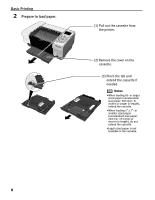Canon PIXMA iP6000D iP6000D Quick Start Guide - Page 9
Loading 4 x 6, 5 x 7, or Credit Card-Sized Paper in the Sheet, Feeder, Loading Paper in - driver windows 7
 |
View all Canon PIXMA iP6000D manuals
Add to My Manuals
Save this manual to your list of manuals |
Page 9 highlights
Basic Printing Loading 4" x 6", 5" x 7", or Credit Card-Sized Paper in the Sheet Feeder (1) Load the paper into the sheet feeder and align the paper stack against the right side of the sheet feeder. Notes •Load the paper lengthways regardless of the direction of the document. •You can load up to 20 sheets of 4" x 6" or Credit Card-sized paper, or up to 10 sheets of 5" x 7"-sized paper. (3) Press the paper feed switch so that the sheet feeder lamp is lit. (2) Slide the paper guide against the left side of the paper stack. (4) Select 4" x 6", 5" x 7", or Credit Card from Paper Size in the printer driver. For a detailed description of the printer driver settings, refer to "Printing with Windows" on page 14, or "Printing with Macintosh" on page 17. Loading Paper in the Cassette Caution You cannot load sticker paper in the cassette. Load one sheet at a time in the sheet feeder. Notes For detailed information on the specialty media Canon provides for use with its various printers, refer to "Using Speciality Media" on page 12. See "Printing Media" in the User's Guide for detailed instructions on how to load envelopes and specialty media into the printer. 1 Flatten the four corners of the paper before loading it. Note If paper is curled, gently bend the corners in the opposite direction until the paper becomes completely flat. Refer to "Uncurling the Media" on the User's Guide. 7