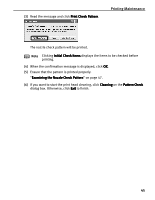Canon PIXMA iP6000D iP6000D Quick Start Guide - Page 51
Print Head Cleaning
 |
View all Canon PIXMA iP6000D manuals
Add to My Manuals
Save this manual to your list of manuals |
Page 51 highlights
Print Head Cleaning Printing Maintenance Clean the print head if missing lines or white stripes appear in the nozzle check pattern. Cleaning the print head consumes ink, so perform the print head cleaning only when necessary. Notes Ensure that the inner cover is closed. The print head can also be cleaned from the printer itself. With the printer on, hold down the RESUME button until the POWER lamp flashes once. Note The print head cleaning dialog box of step 3-(3) is directly displayed when you click Cleaning on the Pattern Check dialog box. See "Examining the Nozzle Check Pattern" on page 47. 1 Ensure that the printer is turned on. 2 Open the Printer Properties dialog box. See "Opening the Printer Properties Dialog Box Directly from the Start Menu" on page 21. 3 Start the print head cleaning. (1) Click the Maintenance tab. (2) Click Cleaning. 49