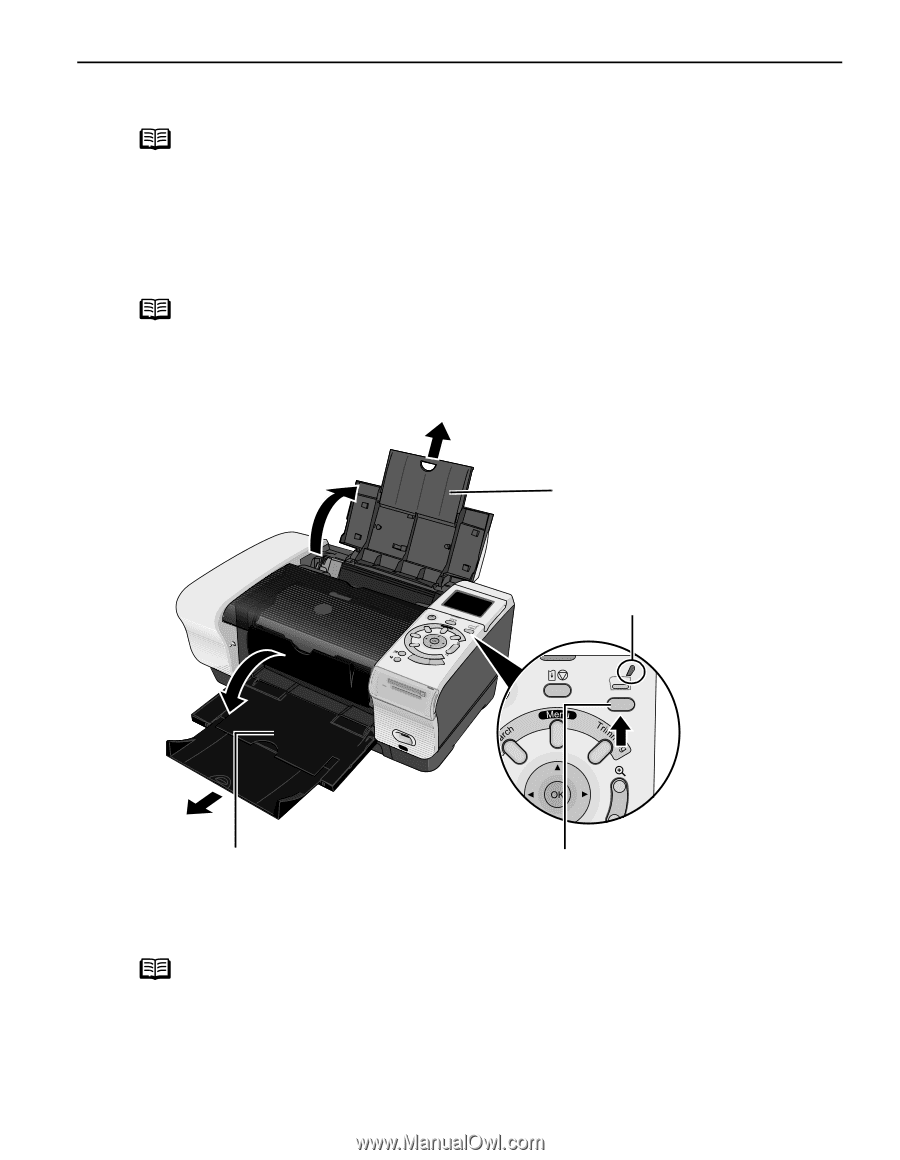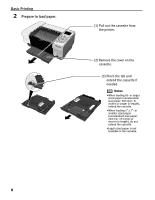Canon PIXMA iP6000D iP6000D Quick Start Guide - Page 7
Loading Paper in the Sheet Feeder - printer driver
 |
View all Canon PIXMA iP6000D manuals
Add to My Manuals
Save this manual to your list of manuals |
Page 7 highlights
Basic Printing Loading Paper in the Sheet Feeder Notes For detailed information on the specialty media Canon provides for use with its various printers, refer to "Canon Speciality Media" on page 13. See "Printing Media" in the User's Guide for detailed instructions on how to load envelopes and specialty media into the printer. 1 Flatten the four corners of the paper before loading it. Note If paper is curled, gently bend the corners in the opposite direction until the paper becomes completely flat. Refer to "Uncurling the Media" on the User's Guide. 2 Prepare to load paper. 2 1 (1) 1 Open the paper support. 2 Pull out the paper support extension to support the paper. sheet feeder lamp 1 2 (2) 1 Open the paper output tray. 2 Pull out the paper output tray extension completely. (3) Press the paper feed switch so that the sheet feeder lamp is lit. Note You can also select the paper source with the printer driver. For details, refer to "Changing the Paper Source" in the User's Guide. 5