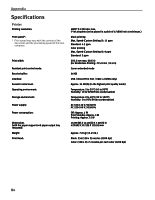Canon PIXMA iP6000D iP6000D Quick Start Guide - Page 81
User's Guide Table of Contents - driver for windows 8
 |
View all Canon PIXMA iP6000D manuals
Add to My Manuals
Save this manual to your list of manuals |
Page 81 highlights
Appendix User's Guide Table of Contents Your printer's electronic User's Guide, located on the Setup Software and User's Guide CDROM, offers detailed information on the following topics. How to Use This Manual How to Read This Manual Safety Precautions Printer Parts and Their Function Front View Operation Panel Rear View Inside the Printer Using the Sheet Feeder and the Cassette Loading Paper Changing the Paper Source Further Printing Techniques Printing Photographs Automatically Printing on Both Sides of the Page Specifying Paper in the Cassette Printer Driver Functions (Windows) Printer Driver Functions (Macintosh) BJ Printer Utility (Macintosh) Printing Media Compatible Media Types Photo Paper Pro PR-101 Photo Paper Plus Glossy PP-101 Photo Paper Plus Double Sided PP-101D Photo Paper Plus Semi-gloss SG-101 Matte Photo Paper MP-101 Glossy Photo Paper GP- 401 High Resolution Paper HR-101N T-Shirt Transfers TR-301 Transparencies CF-102 Envelopes Checking the Status of the Printer BJ Status Monitor Functions (Windows) Printer Setup Utility (Macintosh) Routine Maintenance Replacing an Ink Tank When Printing Becomes Faint or Colors are Incorrect Printing the Nozzle Check Pattern Print Head Cleaning Print Head Deep Cleaning Aligning Print Head Transporting Printer Troubleshooting Cannot Install Printer Driver Print Quality is Poor Printer Does Not Start or Stops During Print Jobs Paper Does Not Feed Properly Paper Jams The Power Lamp Flashes Orange An Error Message is Displayed on the Screen An Error Message is Displayed on the LCD Cannot Print Properly from the Digital Camera Cannot Print Properly with Automatic Duplex Printing Problems Relating to Windows (Windows) Appendix Printing Area Using the Memory Card Utility Uninstalling Drivers Uninstalling the Electric Manual (Windows) Uncurling the Media Cleaning the Inside of the printer Specifications Index 79