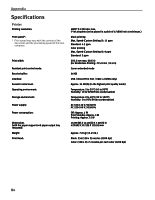Canon PIXMA iP6000D iP6000D Quick Start Guide - Page 80
Close the Chooser. - driver mac
 |
View all Canon PIXMA iP6000D manuals
Add to My Manuals
Save this manual to your list of manuals |
Page 80 highlights
Appendix 15 Select the Apple menu, then Chooser. 16 Click the PIXMA iP6000D icon in the Chooser. 17 Close the Chooser. Note Register your product at www.registercanon.com to ensure product support. 18 To ensure highest quality output, carry out print head alignment. Note Refer to the Printer Driver Guide for Mac OS 9 located on the Setup Software & User's Guide CD-ROM for instructions on how to align the print head. 78

Appendix
78
15
Select the Apple menu, then Chooser.
16
Click the PIXMA iP6000D icon in the Chooser.
17
Close the Chooser.
18
To ensure highest quality output, carry out print head alignment.
Note
Register your product at www.registercanon.com
to ensure product
support.
Note
Refer to the
Printer Driver Guide for Mac OS 9
located on the
Setup
Software & User's Guide CD-ROM
for instructions on how to align the
print head.