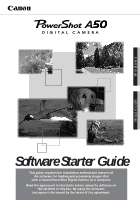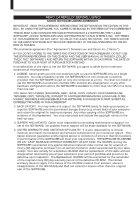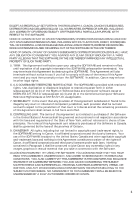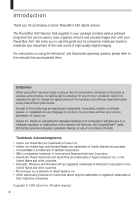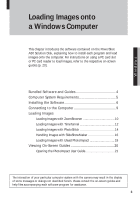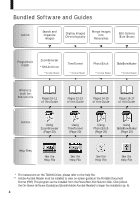Canon PowerShot A50 PowerShot A50 Software Starter Guide
Canon PowerShot A50 Manual
 |
View all Canon PowerShot A50 manuals
Add to My Manuals
Save this manual to your list of manuals |
Canon PowerShot A50 manual content summary:
- Canon PowerShot A50 | PowerShot A50 Software Starter Guide - Page 1
explains the installation method and features of the software for loading and processing images shot with a Canon PowerShot Digital Camera on a computer. Read the agreement in this Guide before using the software on the CD-ROM in this box. By using the software, you agree to be bound by the terms - Canon PowerShot A50 | PowerShot A50 Software Starter Guide - Page 2
or support will be made available for the SOFTWARE. 4. LIMITED WARRANTY AND LIMITATION OF LIABILITY: It is your responsibility to choose, maintain and match the hardware and software components of your computer system. Thus Canon does not guarantee uninterrupted service or correction of errors or - Canon PowerShot A50 | PowerShot A50 Software Starter Guide - Page 3
AS SPECIFICALLY SET FORTH IN THIS PARAGRAPH 4, CANON, CANON'S SUBSIDIARIES, DISTRIBUTORS AND DEALERS DISCLAIM ALL WARRANTIES, EXPRESS OR IMPLIED, INCLUDING ANY WARRANTY OF MERCHANTABILITY OR FITNESS FOR A PARTICULAR PURPOSE, WITH RESPECT TO THE SOFTWARE. NONE OF CANON OR ANY OF CANON'S SUBSIDIARIES - Canon PowerShot A50 | PowerShot A50 Software Starter Guide - Page 4
you for purchasing a Canon PowerShot A50 digital camera. The PowerShot A50 Solution Disk supplied in your package contains various software programs that can be used to load, organize, retouch and process images shot with your PowerShot A50. We invite you to use this guide and its companion Hardware - Canon PowerShot A50 | PowerShot A50 Software Starter Guide - Page 5
the software contained on the PowerShot A50 Solution Disk, explaining how to install each program and load images onto the computer. For instructions on using a PC card slot or PC card reader to load images, refer to the respective on-screen guides (p. 20). Bundled Software and Guides 4 Computer - Canon PowerShot A50 | PowerShot A50 Software Starter Guide - Page 6
File * For instructions on the TWAIN Driver, please refer to the help file. ** Adobe Acrobat Reader must be installed to view on-screen guides in the Portable Document Format (PDF). This program can be installed from the PowerShot A50 Solution Disk. Click [About the On-Screen Software Guides] and - Canon PowerShot A50 | PowerShot A50 Software Starter Guide - Page 7
Driver **Acrobat Reader Pages 18-19 of this Guide PhotoImpact User Guide (Page 21) See the Help File Computer System Requirements Please install the software RS-232C Interface (For PowerShot A50) D-SUB 9-Pin Connector (IBM® PC/AT compatible) Free Hard Disk Space TWAIN Driver 2.4: 15 MB or more - Canon PowerShot A50 | PowerShot A50 Software Starter Guide - Page 8
1. Start your computer. 2. Place the PowerShot A50 Solution Disk in the CD-ROM drive. The setup menu will automatically display a list of software. • The setup menu will not display if the [Auto Insert Notification] setting is deselected for your CD-ROM drive. Use the following procedures to - Canon PowerShot A50 | PowerShot A50 Software Starter Guide - Page 9
Windows 5. Read the dialog contents carefully and proceed with the installation procedures. ZoomBrowser Setup Dialog 6. Click the [Finish] button when the Setup Complete dialog is displayed. 7. Click the [Contents] or [Back] button on the toolbar, or the [Return to the Main Menu] button at the - Canon PowerShot A50 | PowerShot A50 Software Starter Guide - Page 10
9. Click the [Exit] button. 10. Remove the PowerShot A50 Solution Disk from the CD-ROM drive. About Uninstalling the Software You can delete the installed programs by clicking the Windows [Start] menu and selecting [Settings] and [Control Panel]. Double-click the [Add/Remove Programs] icon. - Canon PowerShot A50 | PowerShot A50 Software Starter Guide - Page 11
(COM Port) PC Interface Cable VIDEO DIGITAL DIGITAL Terminal 3. Turn on the computer and start Windows. This completes the setup required to load camera images onto your computer. To Load Images Directly from a CompactFlashTM Card (CF Card) Remove the CF card from the camera and insert it directly - Canon PowerShot A50 | PowerShot A50 Software Starter Guide - Page 12
] button at the bottom and select [1: From Canon PowerShot]. The TWAIN Driver window will appear. 5. Confirm or select the correct camera model and communication settings (communications port and baud rate). • Confirm that [PowerShot A50] is showing in the Camera Model list box. If it is not, click - Canon PowerShot A50 | PowerShot A50 Software Starter Guide - Page 13
to the instructions in Step 5. • If images have been recorded in both the "Design rule for Camera File system format" and the CIFF format on the same CF card, the Select Refer to the on-screen guide, Using ZoomBrowser, for instructions on creating new sections and other procedures (p. 20). 11 - Canon PowerShot A50 | PowerShot A50 Software Starter Guide - Page 14
model and communication settings (communications port and baud rate). • To select the camera model, click the [File] menu and select [Connection Settings] and [Select Camera Model]. Confirm that [PowerShot A50] is highlighted in the list box. If not, select it. • To select the communication settings - Canon PowerShot A50 | PowerShot A50 Software Starter Guide - Page 15
connection to the camera will open and the camera images will display on the monitor. • If you are loading images from a CF card in a PC card slot, select the load by clicking on them. • To select all the images on the camera's CF card, click the [Select All] button. 11. Click the [Acquire] button. - Canon PowerShot A50 | PowerShot A50 Software Starter Guide - Page 16
Model] button to display the Camera Model dialog. Confirm that [PowerShot A50] is highlighted in the list box. If it is not, select it. • Click the [Communication Settings] button to display the Communication Settings dialog. Select the COM port to which the interface cable is connected. If you are - Canon PowerShot A50 | PowerShot A50 Software Starter Guide - Page 17
. Click the [Next] button as required if you are merging two images at a time or merging in manual mode. See the on-screen guide, Using PhotoStitch, for instructions about merging in manual mode (p. 20). 9. Click the [Start] button. The images will begin to automatically merge. When all have been - Canon PowerShot A50 | PowerShot A50 Software Starter Guide - Page 18
show function of your PowerShot A50. You can specify the order in which slides are shown or add images from your computer. The edited slide shows can then be loaded back onto the CF card for viewing with the camera. 1. Attach the camera to the computer (p. 9). 2. Turn the camera's Mode Dial to the - Canon PowerShot A50 | PowerShot A50 Software Starter Guide - Page 19
function to view the slide show. • Refer to the on-screen guide, Using SlideShowMaker, for further instructions (p. 20). Adding Images from the Computer to a CF Card in a Camera You can insert images from your computer into a slide show on a CF card in a camera by clicking the [Export Image File to - Canon PowerShot A50 | PowerShot A50 Software Starter Guide - Page 20
. 6. Click [Canon PowerShot] and the [Select] button. Steps 4 to 6 are not required from the second time onward. 7. Click the [File] menu and select [Digital Camera] and [Canon PowerShot]. 8. Click the button beside "Click to begin acquiring using default settings." The TWAIN Driver window will - Canon PowerShot A50 | PowerShot A50 Software Starter Guide - Page 21
baud rate). • Confirm that [PowerShot A50] is showing in the Camera Model list box. If it is not, click the list box arrow and select it. • Click the [Communication Settings] button to display the Communication Settings dialog. Select the COM port to which the interface cable is connected. If you - Canon PowerShot A50 | PowerShot A50 Software Starter Guide - Page 22
Windows [Start] button and selecting [Programs], followed by the program group and the guide name. The PhotoImpact 4.2 User Guide (UPI4-MANUAL) can also be found on the PowerShot A50 Solution Disk. Please see the instructions on the next page for viewing it. To view the electronic files, you must - Canon PowerShot A50 | PowerShot A50 Software Starter Guide - Page 23
Windows Opening the Ulead PhotoImpact User Guide The PhotoImpact 4.2 User Guide (UPI4-MANUAL) is contained on the PowerShot A50 Solution Disk. Use the procedures below to view the guide. 1. Place the PowerShot A50 Solution Disk in the CD-ROM drive. 2. Click the [Exit] button at the bottom of the - Canon PowerShot A50 | PowerShot A50 Software Starter Guide - Page 24
22 - Canon PowerShot A50 | PowerShot A50 Software Starter Guide - Page 25
the software contained on the PowerShot A50 Solution Disk, explaining how to install each program and load images onto the computer. Refer to the respective on-screen guides (p. 34) for instructions about using a PC card slot or PC card reader to load images. Bundled Software and Guides 24 - Canon PowerShot A50 | PowerShot A50 Software Starter Guide - Page 26
(p. 34). ** Adobe Acrobat Reader must be installed to view on-screen guides in the Portable Document Format (PDF). The program can be installed from the PowerShot A50 Solution Disk. Click [About the OnScreen Software Guides] and [Install Adobe Acrobat Reader] to begin the installation (p. 26). 24 - Canon PowerShot A50 | PowerShot A50 Software Starter Guide - Page 27
Please install the software on a Macintosh computer meeting the following system requirements. Hardware Power Macintosh OS Mac of colors recommended) • A CD-ROM drive is required to install the software. • A PC card reader with a USB interface is required on iMac computers and other Macintosh - Canon PowerShot A50 | PowerShot A50 Software Starter Guide - Page 28
Installing the Software 1. Start your Macintosh computer. 2. Place the PowerShot A50 Solution Disk into the CD-ROM drive. 3. Double-click the CD-ROM icon. 4. Open the folder of a program you wish to install by double-clicking - Canon PowerShot A50 | PowerShot A50 Software Starter Guide - Page 29
Modem Port Macintosh Interface Cable VIDEO DIGITAL DIGITAL Terminal 3. Turn on your Macintosh computer. This completes the setup required to load camera images onto your computer. To Load Images Directly from a CompactFlashTM Card (CF Card) Remove the CF card from the camera and insert it directly - Canon PowerShot A50 | PowerShot A50 Software Starter Guide - Page 30
from the computer, select the folder containing the images and click the [Add Folder] button or the [Open] button. 7. Open the [Options] menu and select [Canon PowerShot PPC]. The Plug-In Module window will appear. • You do not require Steps 8-9 from the second time onward because the "Connect to - Canon PowerShot A50 | PowerShot A50 Software Starter Guide - Page 31
which the interface cable is connected. • Select the [115.2K] baud rate (transmission speed) unless you have trouble establishing a connection. If you have trouble, try progressively slower speeds. 9. Click the [Camera] button. • If you are loading images from a CF card in a PC card slot, select the - Canon PowerShot A50 | PowerShot A50 Software Starter Guide - Page 32
, vertically, in matrices or in 360-degree strips. It is easy to shoot images for merging using the PowerShot A50's Stitch Assist mode. To load images from a CF card in a camera, first start TimeTunnel and use the Plug-In Module to acquire them. The following procedures explain how to load - Canon PowerShot A50 | PowerShot A50 Software Starter Guide - Page 33
now been added to the tunnel file. Double-click the merged image in TimeTunnel to display it at a larger size. Refer to the on-screen guide, Using PhotoStitch, for further instructions (p. 34). 31 - Canon PowerShot A50 | PowerShot A50 Software Starter Guide - Page 34
augments the slide show function of your PowerShot A50. You can specify the order in which slides are shown or add images from your computer. The edited slide shows can then be loaded back onto the CF card for viewing with the camera. 1. Attach the camera to your Macintosh computer (p. 27). 2. Turn - Canon PowerShot A50 | PowerShot A50 Software Starter Guide - Page 35
function to view the slide show. Refer to the on-screen guide, Using SlideShowMaker, for further instructions (p. 34). Adding Images from the Computer to a CF Card in a Camera You can insert images from your computer into a slide show on a CF card in a camera by clicking the [Export Image File to - Canon PowerShot A50 | PowerShot A50 Software Starter Guide - Page 36
on your computer. You can install it from the PowerShot A50 Solution Disk (p. 26). Hand Tool Changes the mouse cursor into a hand to move the document around when you are zoomed in. The button remains selected while in use. Zoom-In Tool Zooms in on part of a document. Click the button and then the - Canon PowerShot A50 | PowerShot A50 Software Starter Guide - Page 37
Hotline: (1) 41 99 70 70 Tél: (1) 41 99 77 77 Télécopie: (1) 41 99 79 51 Canon S.A.V. Photo Video France Hotline: (1) 49 04 01 00 Télécopie: (1) 49 04 01 01 Canon Deutschland GmbH Canon-Hotline-Service Customer-Support: 02151/349-555 Telefax: 02151/349-588 Info-Desk: 02151/349-566 Info-Desk Fax - Canon PowerShot A50 | PowerShot A50 Software Starter Guide - Page 38
@ulead.com.tw NORTH AND SOUTH AMERICA Ulead Systems, Inc. (USA) Tel: +1-310-523-9393 Fax: +1-310-523-9399 Internet: [email protected] EUROPE Germany Ulead Support Center Tel: +49-2602-917-329 Fax: +49-2602-917-327 France Centre d'Assistance Ulead Tel: +33-1-49-46-23-46 Fax: +33-1-49 - Canon PowerShot A50 | PowerShot A50 Software Starter Guide - Page 39
- Canon PowerShot A50 | PowerShot A50 Software Starter Guide - Page 40
H-IE-022-V1 0599Nixx © 1999 CANON INC. PRINTED IN JAPAN
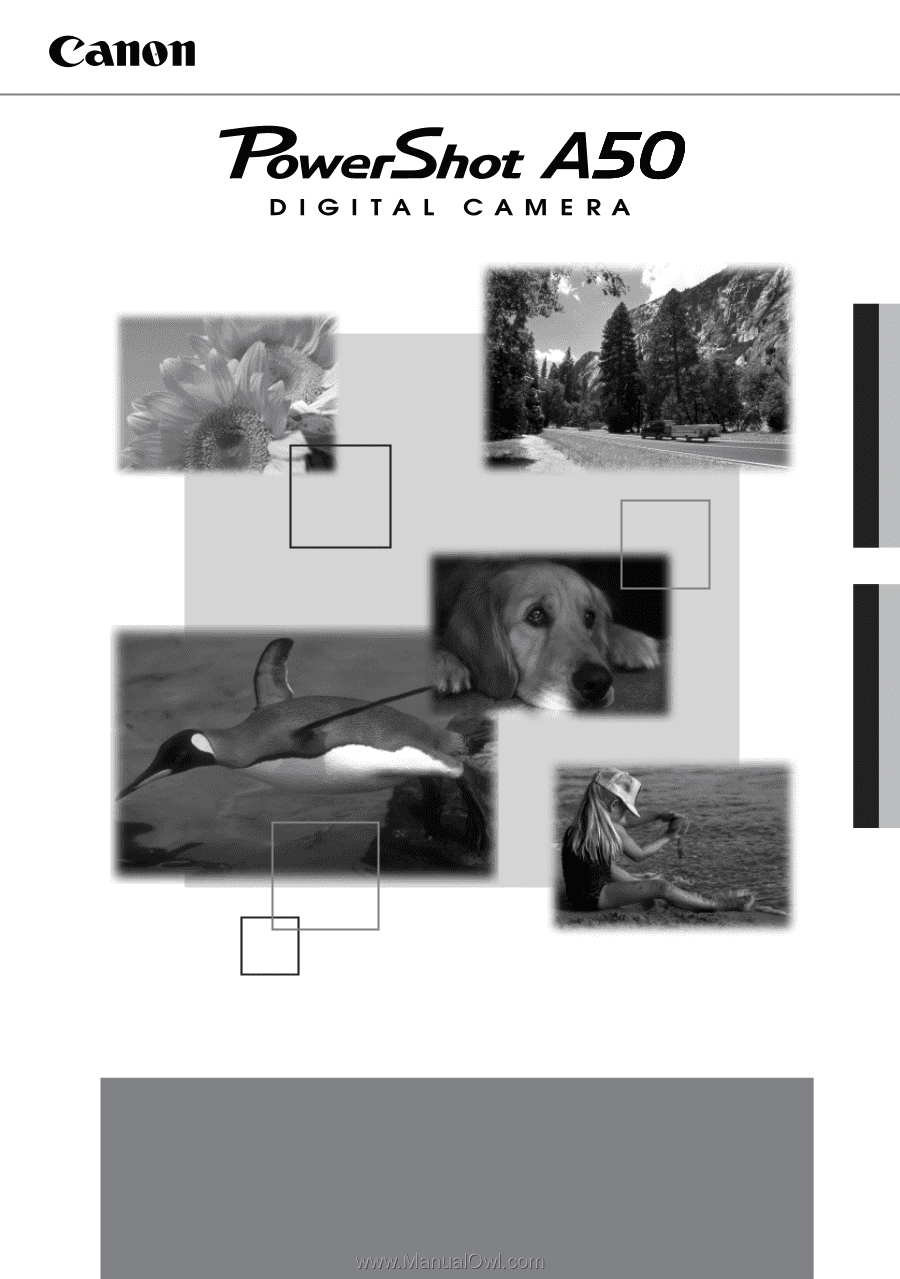
Software Starter Guide
This guide explains the installation method and features of
the software for loading and processing images shot
with a Canon PowerShot Digital Camera on a computer.
Read the agreement in this Guide before using the software on
the CD-ROM in this box. By using the software,
you agree to be bound by the terms of the agreement.
Macintosh
Windows