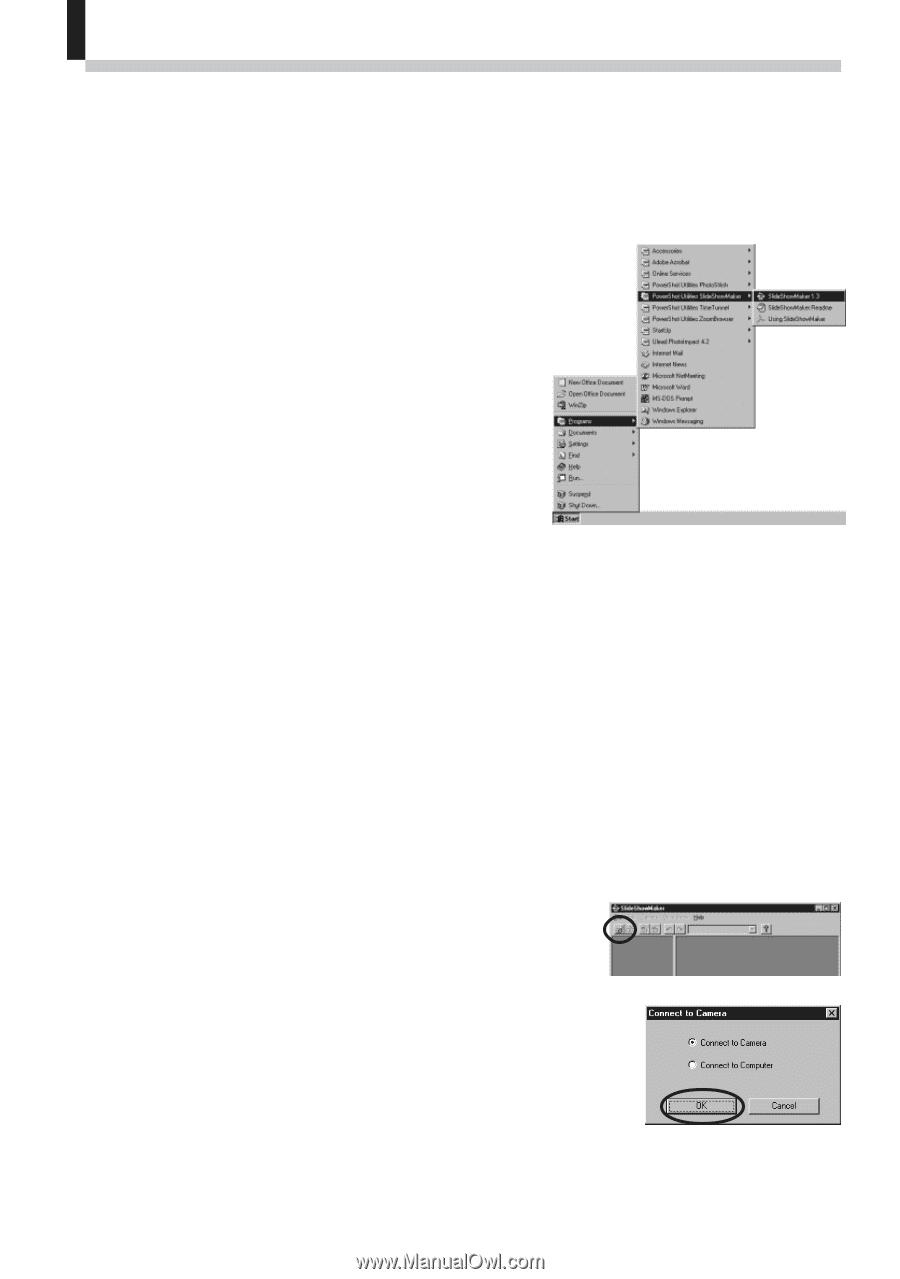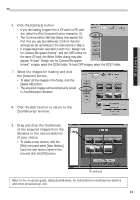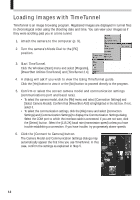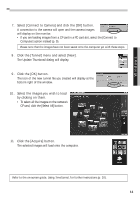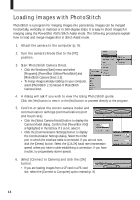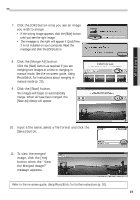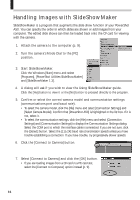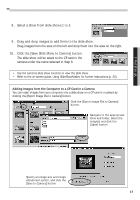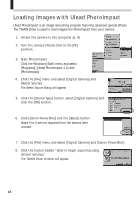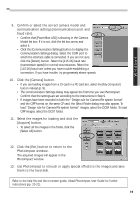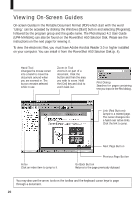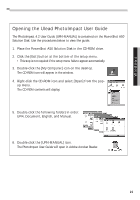Canon PowerShot A50 PowerShot A50 Software Starter Guide - Page 18
Handling Images with SlideShowMaker
 |
View all Canon PowerShot A50 manuals
Add to My Manuals
Save this manual to your list of manuals |
Page 18 highlights
Handling Images with SlideShowMaker SlideShowMaker is a program that augments the slide show function of your PowerShot A50. You can specify the order in which slides are shown or add images from your computer. The edited slide shows can then be loaded back onto the CF card for viewing with the camera. 1. Attach the camera to the computer (p. 9). 2. Turn the camera's Mode Dial to the [PC] position. 3. Start SlideShowMaker. Click the Windows [Start] menu and select [Programs], [PowerShot Utilities SlideShowMaker] and [SlideShowMaker 1.3]. 4. A dialog will ask if you wish to view the Using SlideShowMaker guide. Click the [Yes] button to view it or the [No] button to proceed directly to the program. 5. Confirm or select the correct camera model and communication settings (communications port and baud rate). • To select the camera model, click the [File] menu and select [Connection Settings] and [Select Camera Model]. Confirm that [PowerShot A50] is highlighted in the list box. If it is not, select it. • To select the communication settings, click the [File] menu and select [Connection Settings] and [Communication Settings] to display the Communication Settings dialog. Select the COM port to which the interface cable is connected. If you are not sure, click the [Detect] button. Select the [115.2K] baud rate (transmission speed) unless you have trouble establishing a connection. If you have trouble, try progressively slower speeds. 6. Click the [Connect to Camera] button. 7. Select [Connect to Camera] and click the [OK] button. • If you are loading images from a CF card in a PC card slot, select the [Connect to Computer] option instead (p. 9). 16